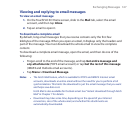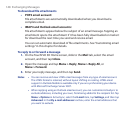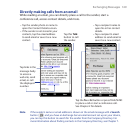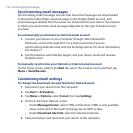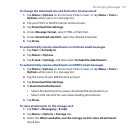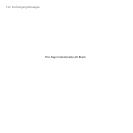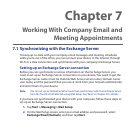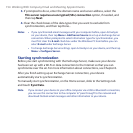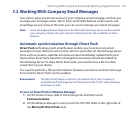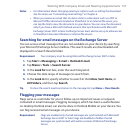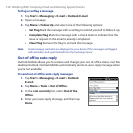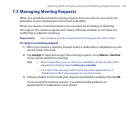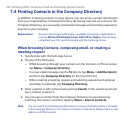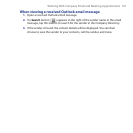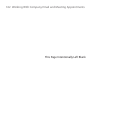Working With Company Email and Meeting Appointments 155
7.2 Working With Company Email Messages
Your device gives you instant access to your company email messages and lets you
manage your messages easier. Direct Push, Fetch Mail, Remote email search, and
email flags are just some of the tools you can use to manage your email messages.
Note Some messaging features depend on the Microsoft Exchange Server version used in
your company. Check with your network administrator for the availability of these
features.
Automatic synchronization through Direct Push
Direct Push technology (push email feature) enables you to receive new email
messages on your device as soon as they arrive in your Inbox on the Exchange Server.
Items such as contacts, calendar and tasks are also immediately updated onto your
device when these items have been changed or new entries have been added on
the Exchange Server. To make Direct Push work, you need to have a Wi-Fi or data
connection on your device.
You need to perform a full synchronization between your device and the Exchange
Server before Direct Push can be enabled.
Requirement The Direct Push feature works for your device only if your company is
using Microsoft Exchange Server 2003 Service Pack 2 (SP2) with Exchange
ActiveSync or later.
To turn on Direct Push in Wireless Manager
1. On the Home screen, slide to the Settings tab, and then touch
Communications.
2. On the Wireless Manager screen, touch the OFF/ON slider at the right side of
the Microsoft Direct Push item.