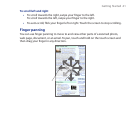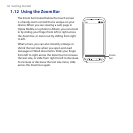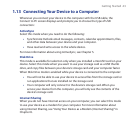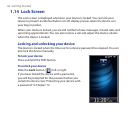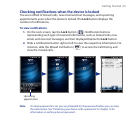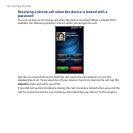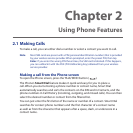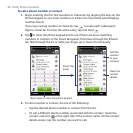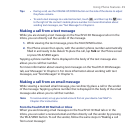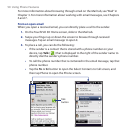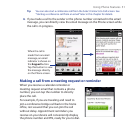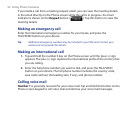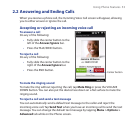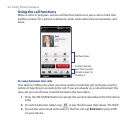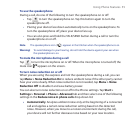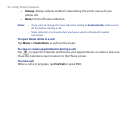Using Phone Features 49
Tips • During a call, use the VOLUME UP/DOWN button on the side of the device to adjust
the phone volume.
• To send a text message to a selected contact, touch , and then tap the icon
to the right of the contact’s mobile phone number. For more information about
sending text messages, see “Text Messages” in Chapter 6.
Making a call from a text message
While you are viewing a text message on the TouchFLO 3D Messages tab or in the
Inbox, you can directly call the sender of the message.
1. While viewing the text message, press the TALK/SEND button.
2. The Phone screen then opens, with the sender’s phone number automatically
filled in and ready to be dialed. To place the call, tap Talk on the Phone screen
or press TALK/SEND again.
Tapping a phone number that is displayed in the body of the text message also
allows you to call that number.
For more information about viewing text messages on the TouchFLO 3D Messages
tab, see “Messages” in Chapter 3. For more information about working with text
messages, see “Text Messages” in Chapter 6.
Making a call from an email message
While viewing a received email message, you can directly place a call to the sender
of the message. Tapping a phone number that is displayed in the body of the email
message also allows you to call that number.
Note To receive email, set up your email account first on your device. See “Mail” in
Chapter 3 for instructions.
From the TouchFLO 3D Mail tab or Inbox
When you are browsing email messages on the TouchFLO 3D Mail tab or in the
Inbox, you can select a received email and then directly call the sender by pressing
the TALK/SEND button. To call the sender, follow the same steps in “Making a call
from a text message”.