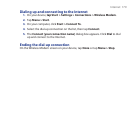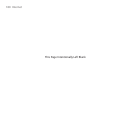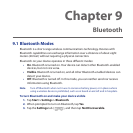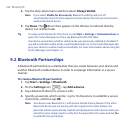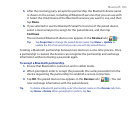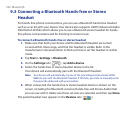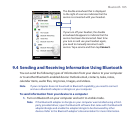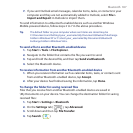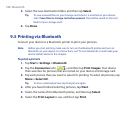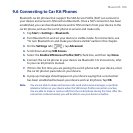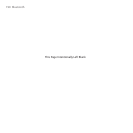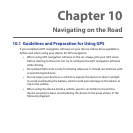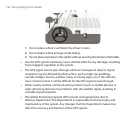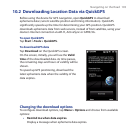Bluetooth 187
7. If you sent Outlook email messages, calendar items, tasks, or contacts to your
computer and they are not automatically added to Outlook, select File >
Import and Export in Outlook to import them.
To send information to a Bluetooth-enabled device such as another Windows
Mobile-powered device, follow steps 2 to 7 in the above procedure.
Tip The default folder on your computer where sent items are stored may be
C:\Documents and Settings\your_username\My Documents\Bluetooth Exchange
Folder in Windows XP or C:\Users\your_username\My Documents\Bluetooth
Exchange Folder in Windows Vista.
To send a file to another Bluetooth-enabled device
1. Tap Start > Tools > File Explorer.
2. Navigate to the folder that contains the file you want to send.
3. Tap and hold the desired file, and then tap Send via Bluetooth.
4. Select the Bluetooth device.
To receive information from another Bluetooth-enabled device
1. When you receive information such as calendar items, tasks, or contacts sent
from another Bluetooth-enabled device, tap Accept.
2. After your device has finished saving the information, tap Done.
To change the folder for saving received files
Files that you receive from another Bluetooth-enabled device are saved in
\My Documents on your device. You can change the destination folder for saving
received files:
1. Tap Start > Settings > Bluetooth.
2. On the Settings tab ( ), tap Advanced.
3. Scroll down and then tap File Transfer.
4. Tap Search ( ).