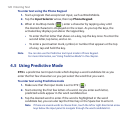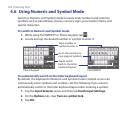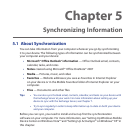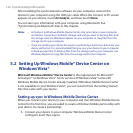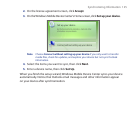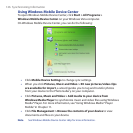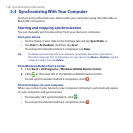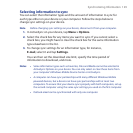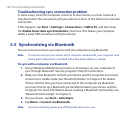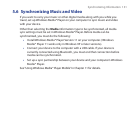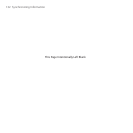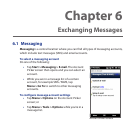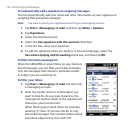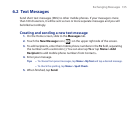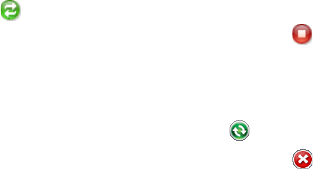
128 Synchronizing Information
5.4 Synchronizing With Your Computer
Connect and synchronize your device with your computer using the USB cable or
Bluetooth connection.
Starting and stopping synchronization
You can manually synchronize either from your device or computer.
From your device
• On the Home screen slide to the Settings tab and tap Sync Data; or
• Tap Start > ActiveSync, and then tap Sync.
To end synchronization before it completes, tap Stop.
Tip To delete a partnership with one computer completely, disconnect your device
from that computer first. In ActiveSync on your device, tap Menu > Options, tap the
computer name, then tap Delete.
From Windows Mobile Device Center
1. Click Start > All Programs > Windows Mobile Device Center.
2. Click at the lower left of the Windows Mobile Device Center.
To end synchronization before it completes, click .
From ActiveSync on your computer
When you connect your device to your computer, ActiveSync automatically opens
on your computer and synchronizes.
• To manually start synchronization, click .
• To end synchronization before it completes, click .