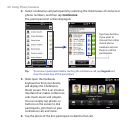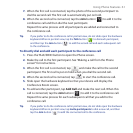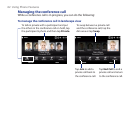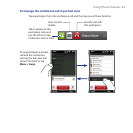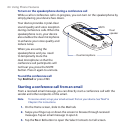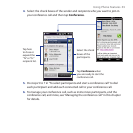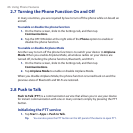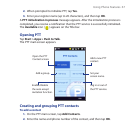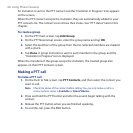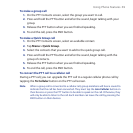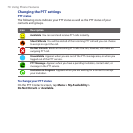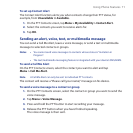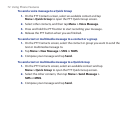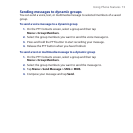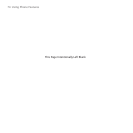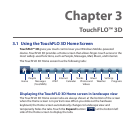68 Using Phone Features
An invitation is sent to the PTT contact and the “Invitation in Progress” icon appears
on the screen.
When the PTT contact accepts the invitation, they are automatically added to your
PTT contacts list. The contact’s icon shows their status. See “PTT status” later in this
chapter.
To create a group
1. On the PTT main screen, tap Add Group.
2. On the PTT New Group screen, enter the group name and tap OK.
3. Select the members of the group from the list. Selected members are marked
with a check.
4. Tap Done. A group invitation is sent to each member in the group, and the
“Invitation in Progress” icon is displayed.
When the members of the group accept the invitation, the created group also
appears on their PTT Contacts screen.
Making a PTT call
To make a PTT call
1. On the Push to Talk screen, tap PTT Contacts, and then select the contact you
want to call.
Note Check the status of the contact before calling. You can only make a call to a
contact whose status is Available or Silent/Vibrate.
2. Press and hold the PTT button and after the sound, begin talking with the
contact.
3. Release the PTT button when you are finished speaking.
4. To end the call, press the END button.