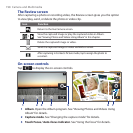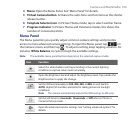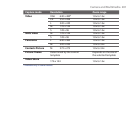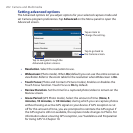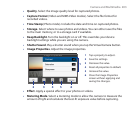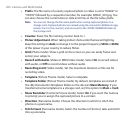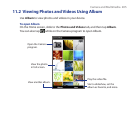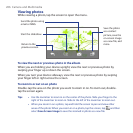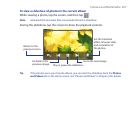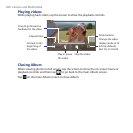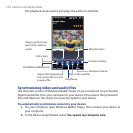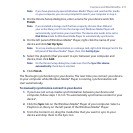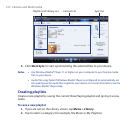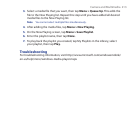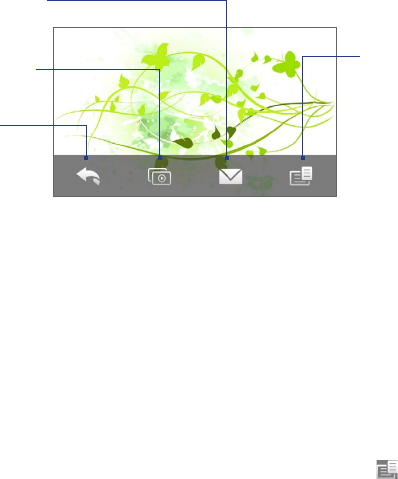
206 Camera and Multimedia
Viewing photos
While viewing a photo, tap the screen to open the menu.
Return to the
previous screen.
Start the slideshow.
Send the photo using
email or MMS.
Save the photo
as a contact
picture, save the
on-screen image
as a new file, and
more.
To view the next or previous photo in the album
When you are holding your device upright, view the next or previous photo by
swiping your finger up or down the screen.
When you turn your device sideways, view the next or previous photo by swiping
your finger left or right across the screen.
To zoom in or out on an photo
Double-tap the area on the photo you want to zoom in on. To zoom out, double-
tap the screen again.
Tips • Use the zoom bar to zoom in on the center of the photo. Slide your finger to the
right of the zoom bar to zoom in. Slide to the left of the zoom bar to zoom out.
• When you zoom in on a photo, tap and hold the screen to pan and view other
areas of the photo. When you zoom in on a photo, tap the screen, tap and then
select Save Screen Image to save the zoomed in photo as a new file.