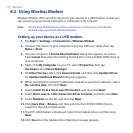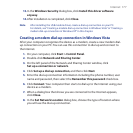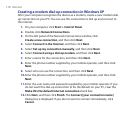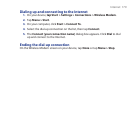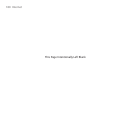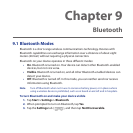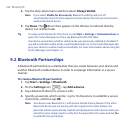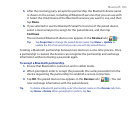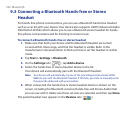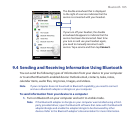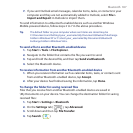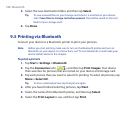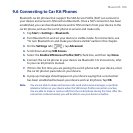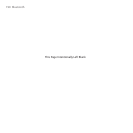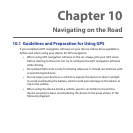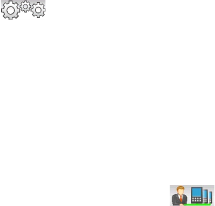
184 Bluetooth
9.3 Connecting a Bluetooth Hands-free or Stereo
Headset
For hands-free phone conversations, you can use a Bluetooth hands-free headset
such as a car kit with your device. Your device also supports A2DP (Advanced Audio
Distribution Profile) which allows you to use a Bluetooth stereo headset for hands-
free phone conversations and for listening to stereo music.
To connect a Bluetooth hands-free or stereo headset
1. Make sure that both your device and the Bluetooth headset are turned
on and within close range, and that the headset is visible. Refer to the
manufacturer’s documentation to find out how to set the headset in visible
mode.
2. Tap Start > Settings > Bluetooth.
3. On the Settings tab ( ), tap Add a device.
4. Select the hands-free or stereo headset device in the list.
Your device will automatically pair with the Bluetooth headset.
Note Your device will automatically try one of the preconfigured passcodes (0000,
8888) to pair with the Bluetooth headset. If this fails, you have to manually enter
the passcode delivered with your headset.
5. When connected, the hands-free or stereo headset device is shown on the
screen, including the Bluetooth services (Hands-free and Stereo Audio) that
you can use with it. Make sure these services are selected, and then tap Done.
The paired headset now appears in the Devices tab ( ).