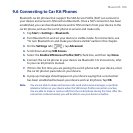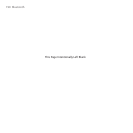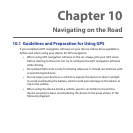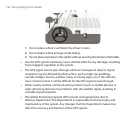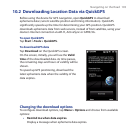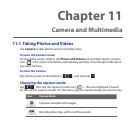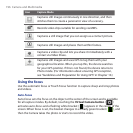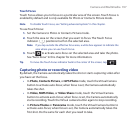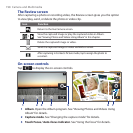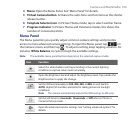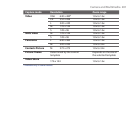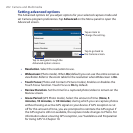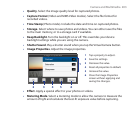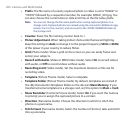Camera and Multimedia 197
Touch Focus
Touch Focus allows you to focus on a particular area of the screen. Touch Focus is
enabled by default and is only available for Photo or Contacts Picture mode.
Note To disable Touch Focus, see “Setting advanced options” in this chapter.
To use Touch Focus:
1. Set the Camera to Photo or Contacts Picture mode.
2. Touch the area on the screen that you want to focus. The Touch Focus
indicator ( ) positions itself on the selected area.
Note If you tap outside the effective focus area, a white box appears to indicate the
area where you can use Touch Focus.
3. Touch to activate auto-focus on the selected area and take the photo.
See “Auto-focus” in this chapter for more information.
Tip To move the Touch Focus indicator back to the center of the screen, tap .
Capturing photo or recording video
By default, the Camera automatically takes the shot or starts capturing video after
you have set the focus.
• In Photo, Contacts Picture, or GPS Photo mode, touch the Virtual Camera
button to activate auto-focus; when focus is set, the Camera automatically
takes the shot.
• In Video, MMS Video, or Video Share mode, touch the Virtual Camera
button to activate auto-focus; when focus is set, the Camera automatically
starts recording. Touch the Virtual camera button again to stop recording.
• In Picture Theme or Panorama mode, touch the Virtual Camera button to
activate auto-focus; when focus is set, the Camera automatically takes the
first shot. Do the same for each shot you need to take.