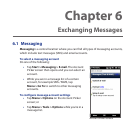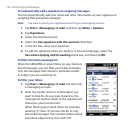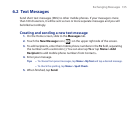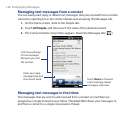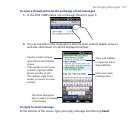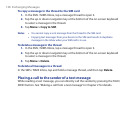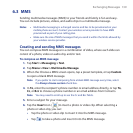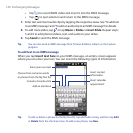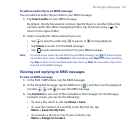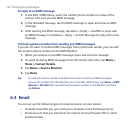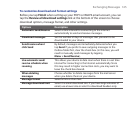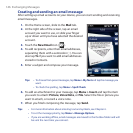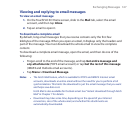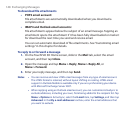Exchanging Messages 141
To add an audio clip to an MMS message
You can add one audio clip per slide in your MMS message.
1. Tap Insert audio on your MMS message.
By default, the My Documents is shown. Tap My Music or another folder that
contains audio files. When navigating folders, tap the down arrow ( ) to
return to the upper folder.
2. Select an audio file. When selected, you can:
• Tap to play the audio clip,
to pause, or
to stop playback.
• Tap Select to insert it to the MMS message.
• Tap to quit selection and return to your MMS message.
Note To record a new audio clip and add it to your MMS message, tap . The Record pop-
up window then opens. Tap Record to start recording, and Stop to end the recording.
Tap Play to listen to the recorded audio clip, then tap Add. The new audio clip is then
inserted to the MMS message.
Viewing and replying to MMS messages
To view an MMS message
1. In the SMS / MMS Inbox, tap the MMS message.
2. In the threaded message, tap the MMS icon ( ), and then use the playback
controls , , and to view the MMS message.
3. Tap Contents to see a list of files included in the message. On the Message
Contents screen, you can do the following:
• To save a file, select it, and tap Menu > Save.
• To save the contents of a text file to the My Text list, tap
Menu > Save into My Text.
• To associate a photo to one of your contacts, tap
Menu > Assign to Contact.