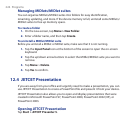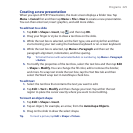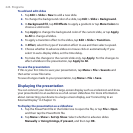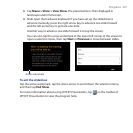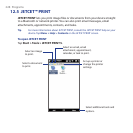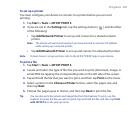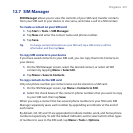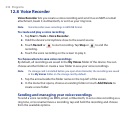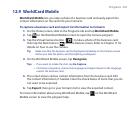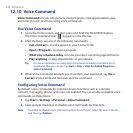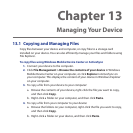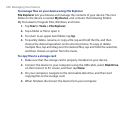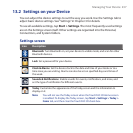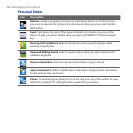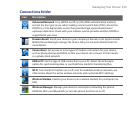232 Programs
12.8 Voice Recorder
Voice Recorder lets you create a voice recording and send it as an MMS or email
attachment, beam it via Bluetooth, or set it as your ring tone.
Note
Voice Recorder saves recordings in AMR-NB format.
To create and play a voice recording
1. Tap Start > Tools > Voice Recorder.
2. Hold the device’s microphone close to the sound source.
3. Touch Record or to start recording. Tap Stop or to end the
recording.
4. Touch the voice recording on the screen to play it.
To choose where to save voice recordings
By default, all recordings are saved in the My Voices folder of the device. You can
choose another folder or create a new folder to save your voice recordings.
Note If a storage card is installed before you open Voice Recorder, the recordings are saved
in the My Voices folder on the storage card by default.
1. Tap the arrow beside the folder name on the top-left of the screen.
2. In the menu that opens, choose an existing folder or touch Add/Delete to
create a new folder.
Sending and managing your voice recordings
To send a voice recording via MMS, email, or Bluetooth, to set a voice recording as a
ring tone, or to rename/move a recording, tap and hold the recording and choose
from the available options.