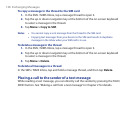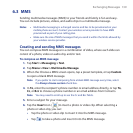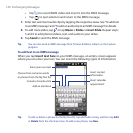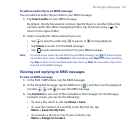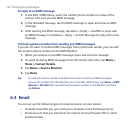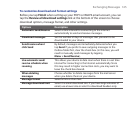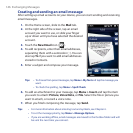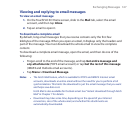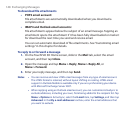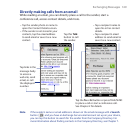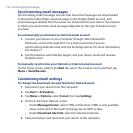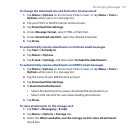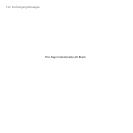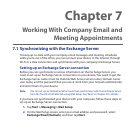146 Exchanging Messages
Creating and sending an email message
After setting up email accounts on your device, you can start sending and receiving
email messages.
1. On the Home screen, slide to the Mail tab.
2. At the right side of the screen, tap an email
account you want to use, or slide your finger
up or down until you have selected the desired
account.
3. Touch the New Email icon ( ).
4. To add recipients, enter their email addresses,
separating them with a semicolon ( ; ). You can
also tap To if you want to add email addresses
stored in Contacts.
5. Enter a subject and compose your message.
Tips • To choose from preset messages, tap Menu > My Text and tap the message you
want.
• To check the spelling, tap Menu > Spell Check.
6. To add an attachment to your message, tap Menu > Insert and tap the item
you want to attach: Picture, Voice Note, or File. Select the file or picture you
want to attach, or record a voice note.
7. When you finish composing the message, tap Send.
Tips • For more information about entering text and symbols, see Chapter 4.
• To set the message priority, tap Menu > Message Options.
• If you are working offline, email messages are moved to the Outbox folder and will
be sent the next time you connect.