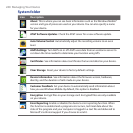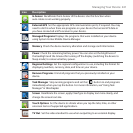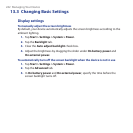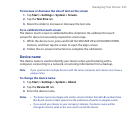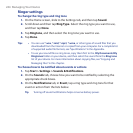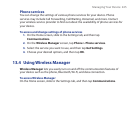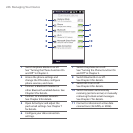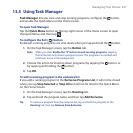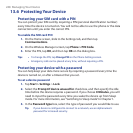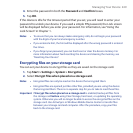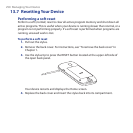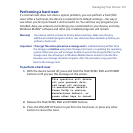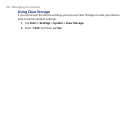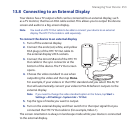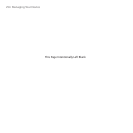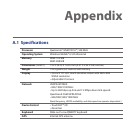248 Managing Your Device
13.6 Protecting Your Device
Protecting your SIM card with a PIN
You can protect your SIM card by requiring a PIN (personal identification number)
every time the device is turned on. You will not be able to use the phone or the data
connection until you enter the correct PIN.
To enable the SIM card PIN
1. On the Home screen, slide to the Settings tab, and then tap
Communications.
2. On the Wireless Manager screen, tap Phone > PIN Code.
3. Enter the PIN, tap OK, and then tap OK on the dialog box.
Tips • To change the PIN, tap Change PIN on the Phone Settings screen.
• Emergency calls can be placed at any time, without requiring a PIN.
Protecting your device with a password
You can help keep your data more secure by requiring a password every time the
device is turned on, or after a timeout that you set.
To set a device password
1. Tap Start > Settings > Lock.
2. Select the Prompt if device unused for check box, and then specify the idle
time before the device requires a password. If you choose 0 Minutes, you will
need to input the password every time you wake the device up from Sleep
mode. For more information, see “Switching to Sleep mode” in Chapter 1.
3. In the Password type box, select the type of password you would like to use.
Tip If your device is configured to connect to a network, use an alphanumeric
password for increased security.