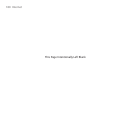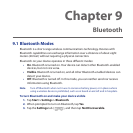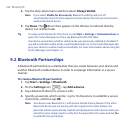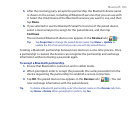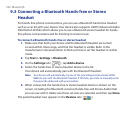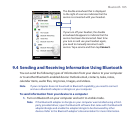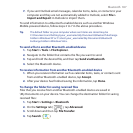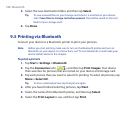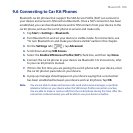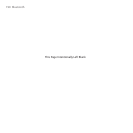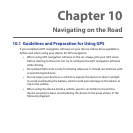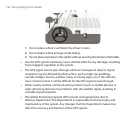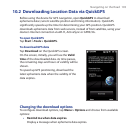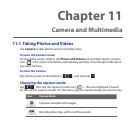188 Bluetooth
5. Select the new destination folder, and then tap Select.
Tip To save received files on your storage card when it is inserted on your device,
select Save files to storage card when present. Files will be saved on the root
folder of your storage card.
6. Tap Done.
9.5 Printing via Bluetooth
Connect your device to a Bluetooth printer to print your pictures.
Note Before you start printing, make sure to turn on the Bluetooth printer and turn on
Bluetooth on your device. For instructions, see “To turn Bluetooth on and make your
device visible” earlier in this chapter.
To print a picture
1. Tap Start > Settings > Bluetooth.
2. Tap the Accessories tab ( ), and then tap Print Images. Your device
then searches for pictures that are stored on your device and storage card.
3. Tap each picture that you want to select for printing. To select all pictures, tap
Menu > Select All.
Tip To clear a selected picture, tap that picture again.
4. After you have finished selecting pictures, tap Next.
5. Select the name of the Bluetooth printer, and then tap Select.
6. Select the Print Layout to use, and then tap Print.