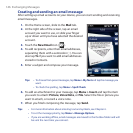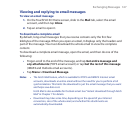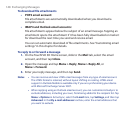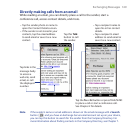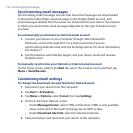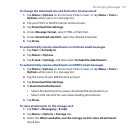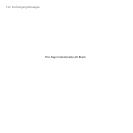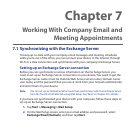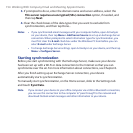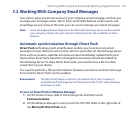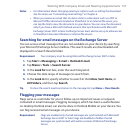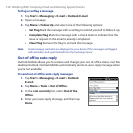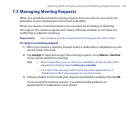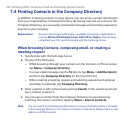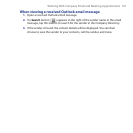154 Working With Company Email and Meeting Appointments
3. If prompted to do so, enter the domain name and server address, select the
This server requires an encrypted (SSL) connection option, if needed, and
then tap Next.
4. Clear the check boxes of the data types that you want to exclude from
synchronization, and then tap Done..
Notes • If you synchronized email messages with your computer before, open ActiveSync
on your device, then tap Menu > Add Server Source to set up an Exchange Server
connection. When prompted to select information types for synchronization, you
must first clear the E-mail check box under the Windows PC item before you can
select E-mail under Exchange Server.
• To change Exchange Server settings, open ActiveSync on your device, and then tap
Menu > Configure Server.
Starting synchronization
Before you start synchronizing with the Exchange Server, make sure your device
has been set up with a Wi-Fi or data connection to the Internet so that you can
synchronize over the air. For more information about connections, see Chapter 8.
After you finish setting up an Exchange Server connection, your device
automatically starts synchronization.
To manually start synchronization, on the Home screen, slide to the Settings tab
and touch Sync Data.
Note If you connect your device to your office computer via a USB or Bluetooth connection,
you can use this connection to the computer to “pass through” to the network and
download Outlook email messages and other information to your device.