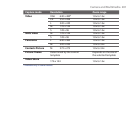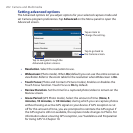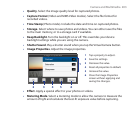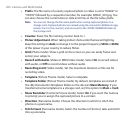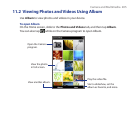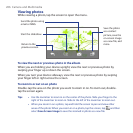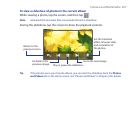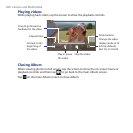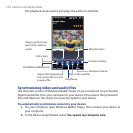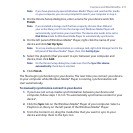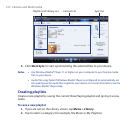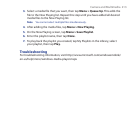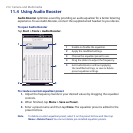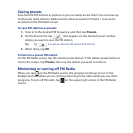Camera and Multimedia 209
11.3 Using Windows Media® Player Mobile
Windows Media® Player Mobile plays digital audio and video files that are stored
on your device or on the web.
To open Windows Media® Player Mobile
On the Home screen, slide to the Programs tab and tap Windows Media.
Windows Media® Player Mobile opens with the Library screen. Use the Library
screen to find and play songs, videos, and playlists that are stored on your device or
on the storage card.
Playing media
To update the Library
In most cases, Windows Media® Player Mobile automatically updates the library.
However, you can manually update the library to ensure that it contains new files
that you recently copied to your device or to the storage card. Tap Menu > Update
Library to manually update the library list.
To play audio and video files
1. On the Library screen, tap the Library arrow (near the top of the screen), then
tap the media storage that you want use, for example, Storage Card.
2. Select a category (for example, My Music or My Playlists).
3. Tap and hold the item that you want to play (such as a song, album, or artist
name), and then tap Play.