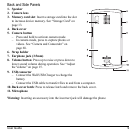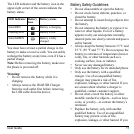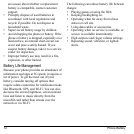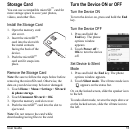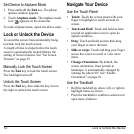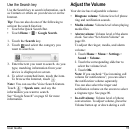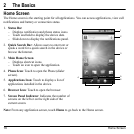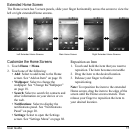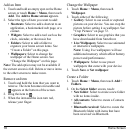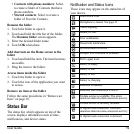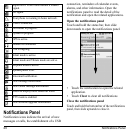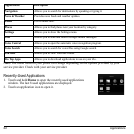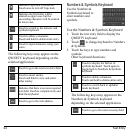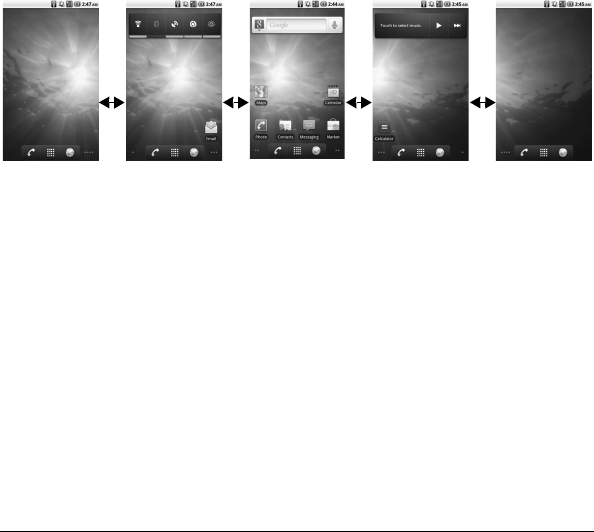
User Guide 17
Extended Home Screen
The Home screen has 5 screen panels, slide your finger horizontally across the screen to view the
left or right extended Home screens.
Main Home Screen
Left Extended Home Screens
Right Extended Home Screens
Customize the Home Screens
1. Touch
Home
>
Menu
.
2. Touch one of the following:
•
Add
: Select to add items to the Home
screen. See “Add an Item” on page 18.
•
Wallpaper
: Select to change the
wallpaper. See “Change the Wallpaper”
on page 18.
•
Search
: Select to search for contacts and
other information on your device or on
the web.
•
Notifications
: Select to display the
notifications panel. See “Notifications
Panel” on page 20.
•
Settings
: Select to open the Settings
screen. See “Settings Menu” on page 88.
Reposition an Item
1. Touch and hold the item that you want to
reposition. The item becomes moveable.
2. Drag the item to the desired location.
3. Release your finger to finalize
repos
itioning.
Note:
To reposition the item to the extended
Home screen, drag the item to the edge of the
screen until the Home screen extends. Then
release your finger to reposition the item to
your desired location.