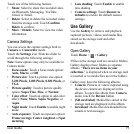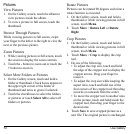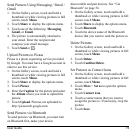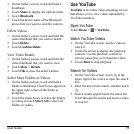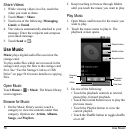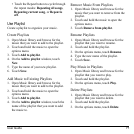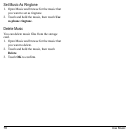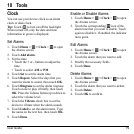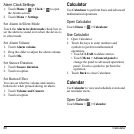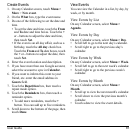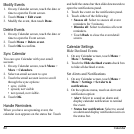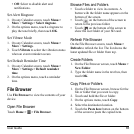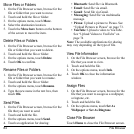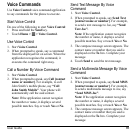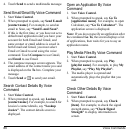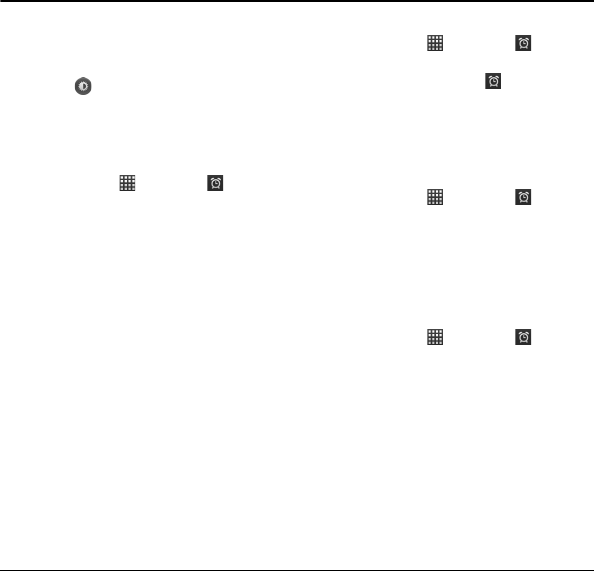
User Guide 79
10 Tools
Clock
You can use your device clock as an alarm
clock or desk clock.
Tip:
Touch
to turn on/off the backlight.
When turned off, only the date and time
information
in green is displayed.
Set Alarms
1. Touch
Home >
>
Clock
>
to open
the Alarms screen.
2. Touch
Add alarm
.
3. Set the time.
• Touch the
+
or
-
buttons to adjust the
time.
• Touch to select
AM
or
PM
.
4. Touch
Set
to set the alarm time.
5. Touch
Repeat
. Select the days that you
want the alarm to sound, then touch
OK
.
6. Touch
Ringtone
to set the alarm ringtone.
Touch a tone to play it briefly, then touch
OK
. Press the Volume button up or down to
select the volume level.
7. Touch the
Vibrate
check box to set the
device to vibrate when the alarm sounds.
8. Touch
Label
to set the alarm name. Type
the name on the text box, then touch
OK
.
9. Touch
Done
.
Enable or Disable Alarms
1. Touch
Home >
>
Clock
>
to open
the Alarms screen.
2. Touch the corresponding
icon of the
alarm time that you want to enable. Touch
ag
ain to disable it. If enabled, the indicator
turns green.
Edit Alarms
1. Touch
Home >
>
Clock
>
to open
the Alarms screen.
2. Touch the alarm that you want to edit.
3. Modify the necessary fields.
4. Touch
Done
.
Delete Alarms
1. Touch
Home >
>
Clock
>
to open
the Alarms screen.
2. Touch the alarm that you want to delete.
3. Touch
Delete
.
4. Touch
OK
to confirm.