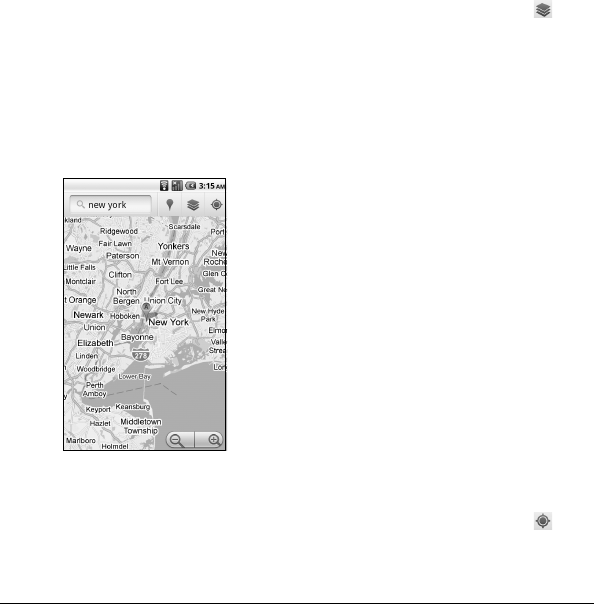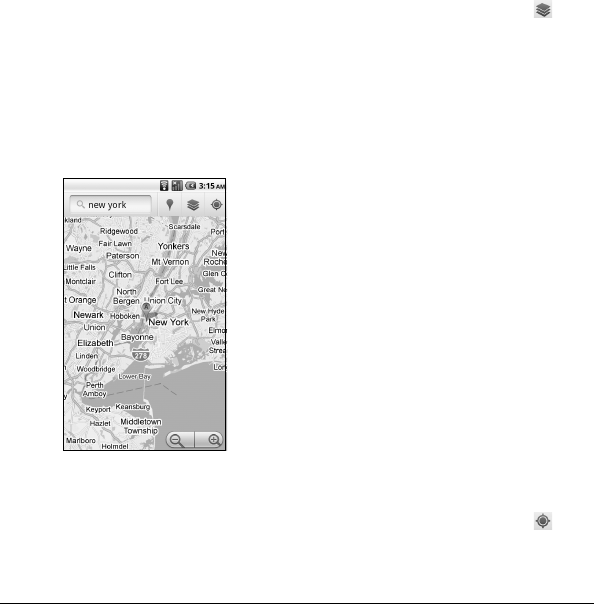
User Guide 63
Zoom Map
Touch the - button to zoom out on the map
or touch the + button zoom in on the map.
Navigate the Map
To navigate on the map, slide your finger on
the screen towards the direction of the area
you want to view.
Add Map Layer
Layers allow you to view locations and
additional info overlaid on the map.
On the Google Maps screen, touch
, then
touch one or multiple layers of the following
op
tions:
• T
raffic: Add this layer to view real-time
traffic conditions with roads marked in
color-coded lines that indicate the traffic
condition. This mode is available in
selected areas only.
• Satellite: Add this layer to use the same
satellite data as Google Earth. The
images are not real-time and are
approximately one to three years old.
• Terrain: Add this layer to see relief maps
of 3D terrain which will be useful if you
are going hiking, mountain biking,
skiing, etc.
• Buzz: Add this layer to read the
comments posted from the location
shown on Google Maps.
• Latitude: Add this layer to see your
friends’ locations and share yours with
them. You may sign in with your Google
Account to use this feature.
•Touch More Layers to add other layers
including My Maps, Wikipedia, Transit
Lines, and Favorite Places.
Find Your Current Location
On the Google Maps screen, touch . A
blinking blue dot indicates your current
location
on the map.