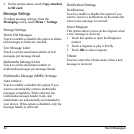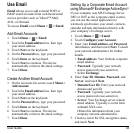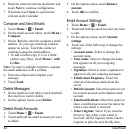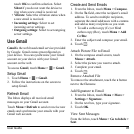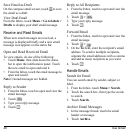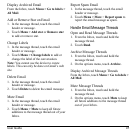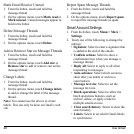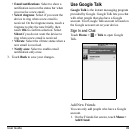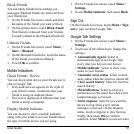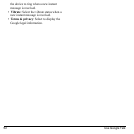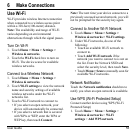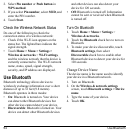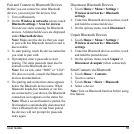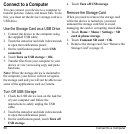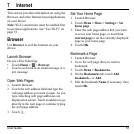50 Use Google Talk
2. Enter the Google Talk ID or the Gmail
email address of the person you want to
add.
3. Touch
Send invitation
.
View Your Invitations
On the Friends list screen, touch
Menu >
More > Invites
. The pending invitations
screen lists all chat invitations that you have
sent.
Note:
When a person accepts your invitation,
that invitation disappears from the list.
Accept and Cancel Invitations
On the Friends list screen, touch
Chat
invitation
, and touch
Accept
or
Cancel
.
Change Online Status and Message
1. On the Friends list screen, touch the online
status icon that appears beside your email
address.
2. Select the status that you want from the
menu.
3. Type your desired status message.
4. Touch
Done
on the on-screen keyboard.
Start a Chat
1. Touch a friend on the Friends list.
2. Touch the text box, then type your
message.
3. Touch
Send
.
Switch Between Active Chats
You can conduct multiple chats at the same
time and switch between active chats.
1. On a chat screen, touch
Menu > Switch
chats
.
2. On the panel, touch the friend you want to
chat with.
Close a Chat
Do one of the following:
• On the Friends list screen, touch and hold a
friend. On the options menu, touch
End
chat
.
• On a chat screen, touch
Menu > End chat
.
•Touch
Menu
>
More
>
Close all chats
to
close all the active chats.
Manage Your Friends
Friends on the friends list screen are sorted
according to their online status and are listed
alphabetically.
View Friends List
By default, only the friends that you frequently
chat with are displayed on the friends list
screen.
To list all your friends, touch
Menu > All
friends
.
To display only the friends that you frequently
chat with, touch
Menu > Most popular
.