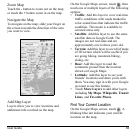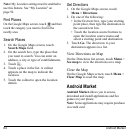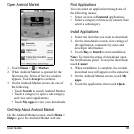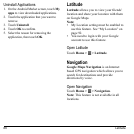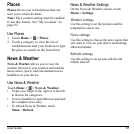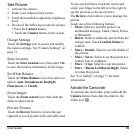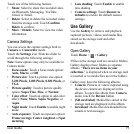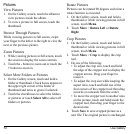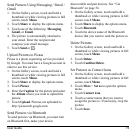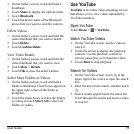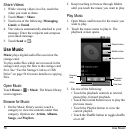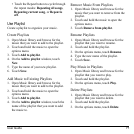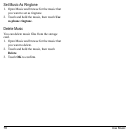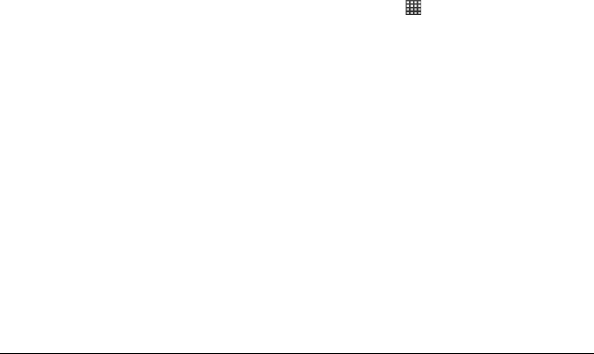
User Guide 71
Touch one of the following buttons:
• Share
: Select to share the recorded video
via Bluetooth, Messaging, YouTube,
Gmail, or Email.
•
Delete
: Select to delete the recorded video
from the storage card. Touch
Confirm
Delete
to confirm.
•
More
>
Details
: Select to view the video
information.
Camera Settings
You can access the capture settings both in
Camera
or
Camcorder
mode.
Touch the
Settings
icon. Slide the slider to
scroll through the following settings:
Note:
Some options may only be available in
Camera mode.
•
Focus mode
: Touch a focus mode option:
Auto
,
Macro
, or
Off
.
•
Picture size
: Touch a picture size option:
3.2M Pixels
,
2.0M Pixels
,
0.8M Pixels
, or
VGA
.
•
Picture quality
: Touch a picture quality
option:
Super Fine
,
Fine
, or
Normal
.
•
Color effect
: Touch an option to add color
effect:
None
,
Mono
,
Sepia
,
Negative
, or
Aqua
.
•
Night mode
: Touch
Enable
to enable night
mode.
•
Auto exposure
: Touch an exposure option:
Frame average
,
Center weighted
, or
Spot
metering
.
•
Lens shading
: Touch
Enable
to enable
lens shading.
•
Camera settings
: Touch
Restore to
defaults
to restore the default camera
settings.
Use Gallery
Use the
Gallery
to retrieve and playback
captured pictures, videos, and media files
stored on the storage card and other
downloads.
Open Gallery
Touch
Home
>
>
Gallery
.
If files in the storage card are saved in folders,
Gall
ery displays these folders as separate
albums. “
There are no items in your
collection.
” is displayed when no storage card
is inserted or no media files are in the folders.
Gallery may have the following albums:
•
Camera
: Pictures or videos captured using
the device camera are displayed in this
album. To open this album from
Camera
mode, touch the
Review
button.
•
[SD card label]
: Media files stored in the
storage card are displayed in this album.
•
download
: Media files downloaded from
emails or text messages.