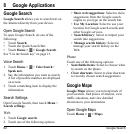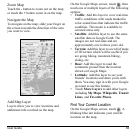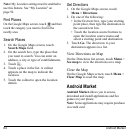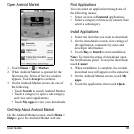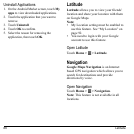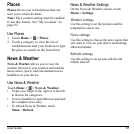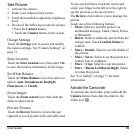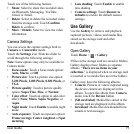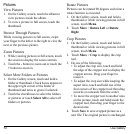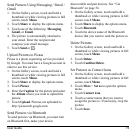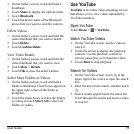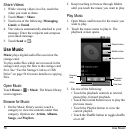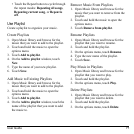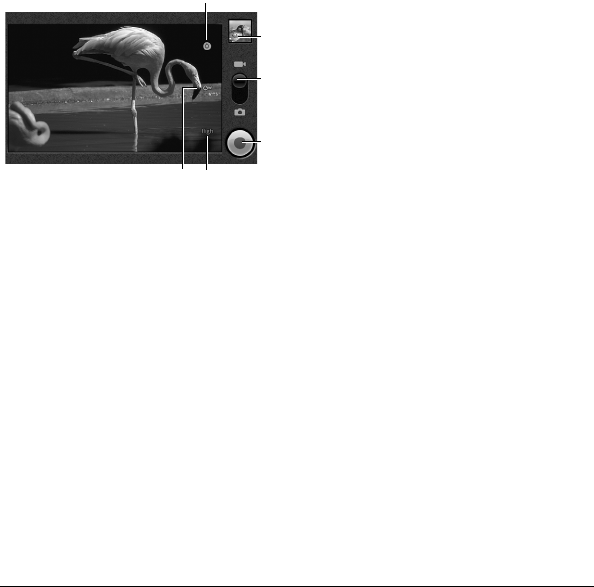
70 Camera and Camcorder
1.
2
4
3
1
65
Settings
icon
2.
Review
button
3. Slide to select capture mode
4.
Record/Stop
button
5.
White balance
icon
6.
Video Quality
icon
Record Videos
1. Activate the camcorder.
2. To start recording, press the
Camera
button or touch the
Record
button on the
screen.
3. To stop recording, press the
Camera
button
again or touch the
Stop
button on the
screen.
Set White Balance
Touch the
White Balance
icon, then select an
option:
Auto
,
Incandescent
,
Daylight
,
Fluorescent
, or
Cloudy
.
Set Video Quality
Touch the
Video Quality
icon, then touch a
video quality option:
•
High (30m)
: Select this option for a high
quality video with a maximum length of 30
minutes.
•
Low (30m)
: Select this option for a normal
quality video with a maximum length of 30
minutes.
•
MMS (Low, 30s)
: Select this option to
record videos that you want to send via
MMS. The recording automatically stops if
the video length reaches 30 seconds.
•
YouTube (High, 10m)
: Select this option
to record video that you want to upload to
YouTube. The recording automatically
stops if the video length reaches 10
minutes.
Preview Videos
Touch the
Review
button, then touch the
screen to play the just recorded video. Touch
the playback buttons to rewind, pause, or
forward playback.
To see saved videos, swipe your finger to the
left
or to the right to see the previous or the
next video.
The
Review
screen allows you to manage the
recorded video.