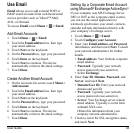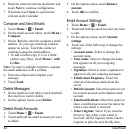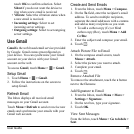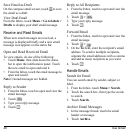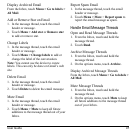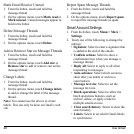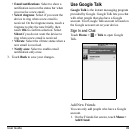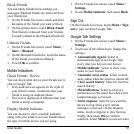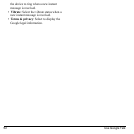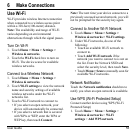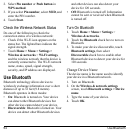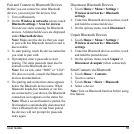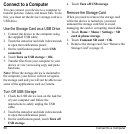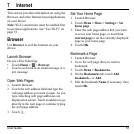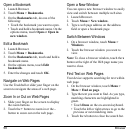User Guide 51
Block Friends
You can block friends from sending you
messages. Blocked friends are removed from
your friends list.
1. On the Friends list screen, touch and hold
the name of the friend you want to block.
2. On the options menu, touch
Block friend
.
That friend is removed from your friends
list and is added to the blocked friends list.
Unblock Friends
1. On the Friends list screen, touch
Menu
>
More
>
Blocked
.
2. On the Blocked Friends list, touch the name
of the friend you want to unblock.
3. Touch
OK
to confirm.
Mobile Indicators
Check Friends’ Device
You can check what device your friends use to
chat in Google Talk.
• If an Android icon appears on the right of
your friend’s name, it indicates that your
friend is using an Android phone.
• If no icon is displayed, it indicates that your
friend is using a computer.
Display Mobile Indicator
You can choose to show a mobile indicator
along with your name to let your friends know
the type of mobile device you are using.
1. On the Friends list screen, touch
Menu >
Settings
.
2. Touch
Mobile indicator
, then touch
Back
.
Sign Out
On the Friends list screen, touch
Menu > Sign
out
to sign out from Google Talk.
Google Talk Settings
1. On the Friends list screen, touch
Menu >
Settings
.
2. Touch one of the following to change the
settings:
• Automatically sign in
: Select to
automatically sign in to Google Talk
every time you turn on your device.
•
Mobile indicator
: Select to show your
status to your friends.
•
Automatic away-status
: Select to show
away status when the screen is turned off.
•
Clear search history
: Select to clear the
search history.
•
IM notifications
: Select to receive a
notification on the status bar when a new
instant message is received.
•
Select ringtone
: Select if you want the
device to ring when a new instant
message is received. On the ringtone
menu, touch a ringtone to play the tone
briefly, then touch
OK
to confirm
selection. Select
Silent
if you do not want