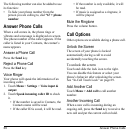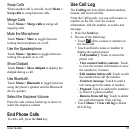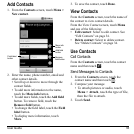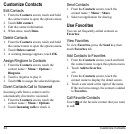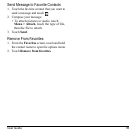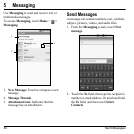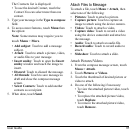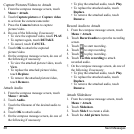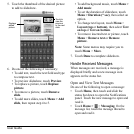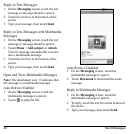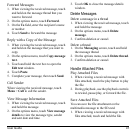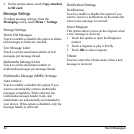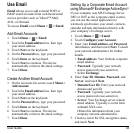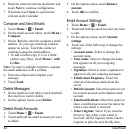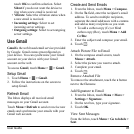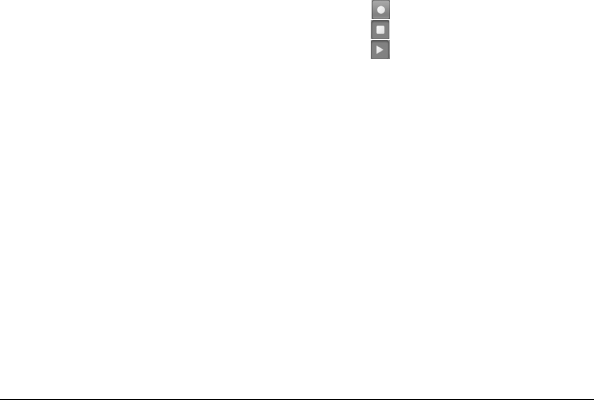
38 Send Messages
Capture Pictures/Videos to Attach
1. From the compose message screen, touch
Menu > Attach
.
2. Touch
Capture picture
or
Capture video
to activate the camera/camcorder.
3. Press the
Camera
button to capture
picture/video.
4. Do one of the following if necessary:
• To view the captured video, touch
PLAY
.
• To capture again, touch
RETAKE
.
• To cancel, touch
CANCEL
.
5. Touch
OK
to attach the captured
picture/video.
6. On the compose message screen, do one of
the follo
wing if necessary:
• To view the attached picture/video, touch
View
.
• To replace the attached picture/video,
touch
Replace
.
• To remove the attached picture/video,
touch
Remove
.
Attach Audio
1. From the compose message screen, touch
Menu > Attach
.
2. Touch
Audio
.
3. Touch the filename of the desired audio to
play
.
4. Touch
OK
to attach audio.
5. On the compose message screen, do one of
the follo
wing if necessary:
• To play the attached audio, touch
Play
.
• To replace the attached audio, touch
Replace
.
• To remove the attached audio, touch
Remove
.
Record Audio to Attach
1. From the compose message screen, touch
Menu > Attach
.
2. Touch
Record audio
to open the recording
screen.
3. Touch
to start recording.
4. Touch
to stop recording.
5. Touch
to play recording.
6. Touch
Use this recording
to attach
recorded audio.
7. On the compose message screen, do one of
the follo
wing if necessary:
• To play the attached audio, touch
Play
.
• To replace the attached audio, touch
Replace
.
• To remove the attached audio, touch
Remove
.
Attach Slideshow
1. From the compose message screen, touch
Menu > Attach
.
2. Touch
Slideshow
.
3. Touch
Slide 1
to create a slide.
4. Touch the
Add picture
button.