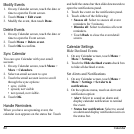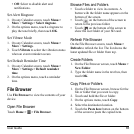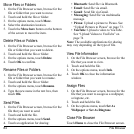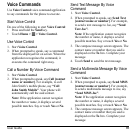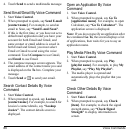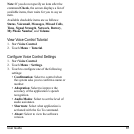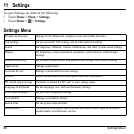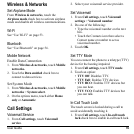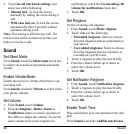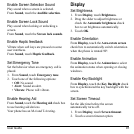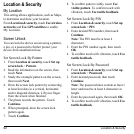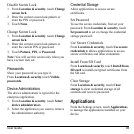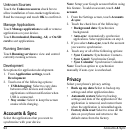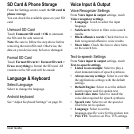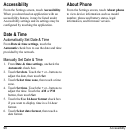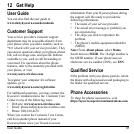90 Sound
2. Touch
In-call touch lock settings
, and
select one of the following:
•
Manual lock
: To lock the screen
manually by sliding the arrow during a
call.
•
With auto lock on
: To lock the screen
automatically after 5 seconds without
operation during a call.
Note:
This setting is effective per call. The
touch screen will be locked every time you
make or receive a call.
Sound
Set Silent Mode
From
Sound
, touch the
Silent mode
check box
to silence all sounds except media and alarm
sounds.
Enable Vibrate Mode
Enable the device to vibrate when there is an
incoming call.
From
Sound
, touch the
Vibrate
to select when
your phone vibrates.
Set Volume
1. From
Sound
, touch
Volume
.
2. Drag the
Ringtone
,
Media
,
Alarm
or
Notification
sliders or touch a position of
the sliders to adjust the volume. To use the
same volume level as the ringtone for
notifications, touch the
Use incoming call
volume for notifications
check box.
3. Touch
OK
.
Set Ringtone
Set the incoming call ringtone.
1. From
Sound
, touch
Phone ringtone
.
2. Touch either of the following:
•
Preloaded ringtones
: Select to choose
from the ringtones that are preloaded on
your device.
•
User added ringtones
: Select to choose
from the ringtones that are copied to or
recorded on your SD card.
3. Touch a ringtone to play the tone briefly.
4. Press the volume button up or down to
select the volume level.
5. Touch
OK
.
Set Notification Ringtone
1. From
Sound
, touch
Notification ringtone
.
2. Touch a ringtone to play the tone briefly.
3. Press the volume button up or down to
select the volume level.
4. Touch
OK
.
Enable Touch Tone
Play sound when keys are touched on the dial
pad.
From
Sound
, touch the
Audible touch tones
.