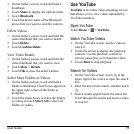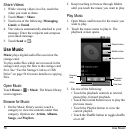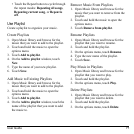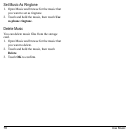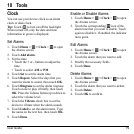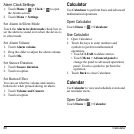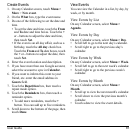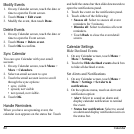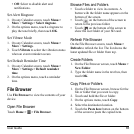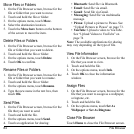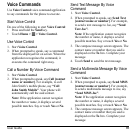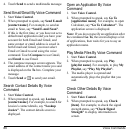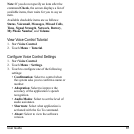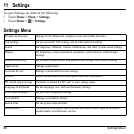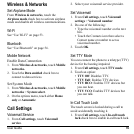82 Calendar
Modify Events
1. On any Calendar screen, touch the date or
time to open the Event screen.
2. Touch
Menu > Edit
event
.
3. Modify the event, then touch
Done
.
Delete Events
1. On any Calendar screen, touch the date or
time to open the Event screen.
2. Touch
Menu > Delete event
.
3. Touch
OK
to confirm.
Sync Calendar
You can sync Calendar with your email
account.
1. On any Calendar screen, touch
Menu
>
More
>
Calendars
.
2. Select an email account to sync
3. Touch the email account icon to scroll
through the sync options:
• sync, visible
• synced, not visible
• not synced, not visible.
4. Touch
OK
.
Handle Reminders
When you have an upcoming event, the
calendar icon appears on the status bar. Touch
and hold the status bar then slide downwards to
open the notifications panel.
1. Touch the event on the notification panel.
2. Touch either of the following:
•
Snooze all
: Select to snooze all event
reminders for 5 minutes.
•
Dismiss all
: Select to dismiss all event
reminders.
• Touch
Back
to close the event detail
screen.
Calendar Settings
Hide Declined Events
1. On any Calendar screen, touch
Menu
>
More
>
Settings
.
2. Touch the
Hide declined events
check box
to hide all declined events.
Set Alerts and Notifications
1. On any Calendar screen, touch
Menu >
More
>
Settings > Set alerts &
notifications
.
2. On the options menu, touch an alert and
notification option:
•
Alert
: Select to sound an alarm and
display calendar notification to remind
the event.
•
Status bar notification
: Select to sound
an alarm and display notification icon on
the status bar.