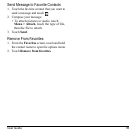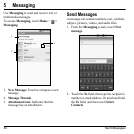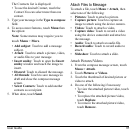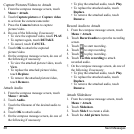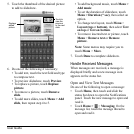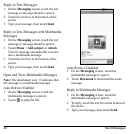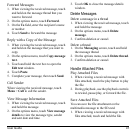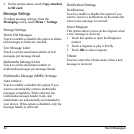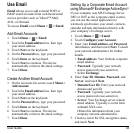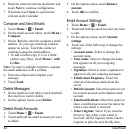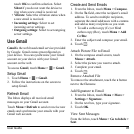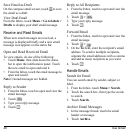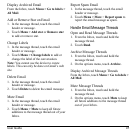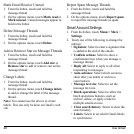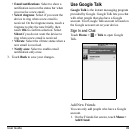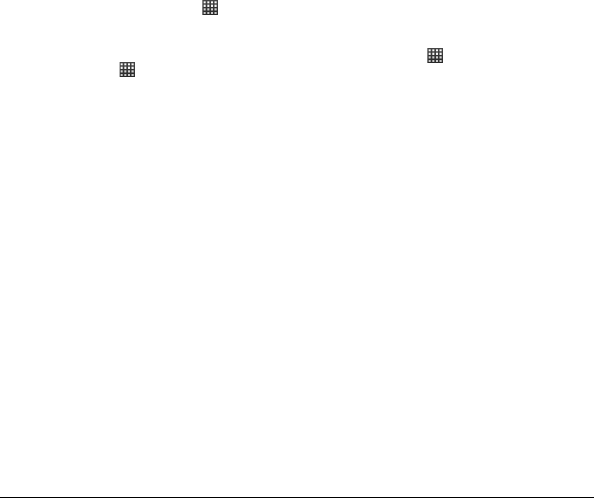
User Guide 43
Use Email
Email
allows you to add external POP3 or
IMAP email accounts from web-based email
service providers such as Yahoo!™ Mail,
AOL, or Hotmail.
To access
Email
, touch
Home >
>
Email
.
Add Email Accounts
1. Touch
Home
>
>
Email
.
2. Touch the
Email address
box, then type
your email address.
3. Touch
Next
on the keyboard.
4. On the
Password
box, type your password.
5. Touch
Done
on the keyboard.
6. Touch
Next
to continue. The device
automatically retrieves the email settings.
7. Touch
Done
.
Create Another Email Account
1. On the Accounts list screen, touch
Menu >
Add account
.
2. Touch the
Email
address
box, then type
your email address.
3. Touch
Next
on the keyboard.
4. On the
Password
box, type your password.
5. Touch
Done
on the keyboard.
6. Touch
Next
to continue. The device
automatically retrieves the email settings.
7. Touch
Done
.
Setting Up a Corporate Email Account
using Microsoft
®
Exchange ActiveSync
®
If your company uses MS Exchange Server
2003 or 2007 as the corporate email system,
you can use this email applicatioin to
wirelessly synchronize your email, contacts,
calendar and task information directly with
your company’s Exchange server.
1. Touch
Home >
>
Email
.
2. Touch
Configure your Account
.
3. Enter your
Email address
and
Password
information, and then touch
Next
. Consult
your network administrator for further
details.
•
Email address
: Your Outlook corporate
email address.
•
Password
: Typically your network
access password (case-sensitive).
• Select
Exchange
.
4. Enter
User ID
,
Domain
,
Password
, and
Server
, and touch
Next
.
•
Domain/User ID
: Enter your network
domain and user ID.
•
Password
: Typically your network
access password (case-sensitive).
•
Server
: Your Exchange server remote
email address. Typically is in the form
webmail.XXX.com.
Obtain this information from your
company network administrator.
5. Check to select the SSL encryption status,
and tou
ch
Next
.