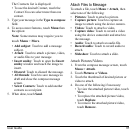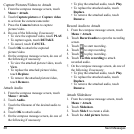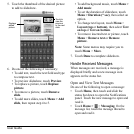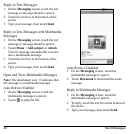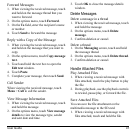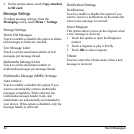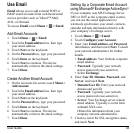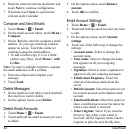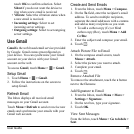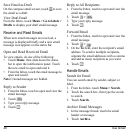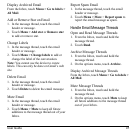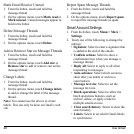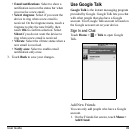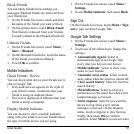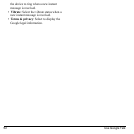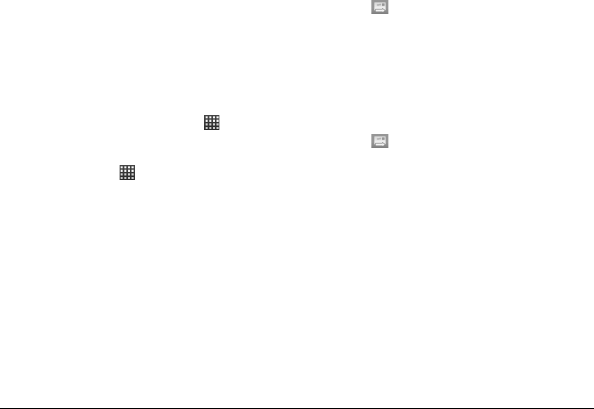
User Guide 45
touch
OK
to confirm selection. Select
Silent
if you do not want the device to
ring when a new email is received.
•
Vibrate
: Select the vibration status when
a new email is received.
•
Incoming settings
: Select to set
incoming server settings.
•
Outgoing settings
: Select to set outgoing
server settings.
Use Gmail
Gmail
is the web-based email service provided
by Google. Gmail comes preconfigured on
your device. You can synchronize your Gmail
account on your device with your Gmail
account on the web.
To access
Gmail
, touch
Home >
>
Gmail
.
Setup Gmail
1. Touch
Home
>
>
Gmail
.
2. Follow the instructions on the screen to
setup
Gmail.
Refresh Email
The Inbox displays all received email
messages on your Gmail account.
Touch
Menu > Refresh
to send or receive new
emails and synchronize your emails with your
Gmail web account.
Create and Send Emails
1. From the Inbox, touch
Menu > Compose
.
2. On the
To
field, enter the recipient’s email
address. To send to multiple recipients,
separate the email addresses with a comma
and add as many recipients as you want.
• To add a carbon copy (Cc) or blind
carbo
n copy (Bcc), touch
Menu > Add
Cc/Bcc
.
3. Enter the subject and compose your email.
4. Touch
.
Attach Picture File to Email
1. On the compose email screen, touch
Menu > Attach
.
2. Select the picture you want to attach.
3. Complete your email.
4. Touch
.
Remove Attached File
To remove the attachment, touch the
x
button
next to the filename.
Add Signature to Email
1. From the Inbox, touch
Menu > More >
Settings > Signature
.
2. On the text box, type your signature.
3. Touch
OK
.
View Sent Messages
From the Inbox, touch
Menu > Go to labels >
Sent
.