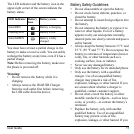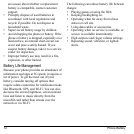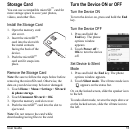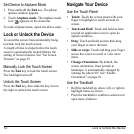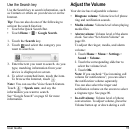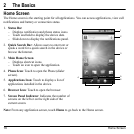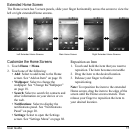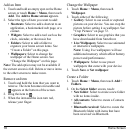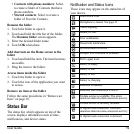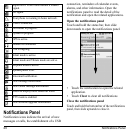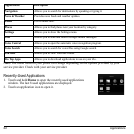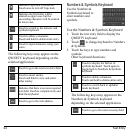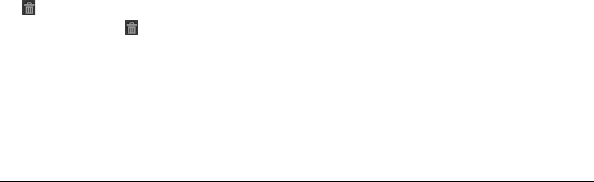
18 Home Screen
Add an Item
1. Touch and hold an empty spot on the Home
screen or touch
Home
>
Menu
, then touch
Add
. The
Add to Home
screen
appears.
2. Select the type of item you want to add:
•
Shortcuts
: Select to add a shortcut to an
application, a bookmarked web page, or a
contact.
•
Widgets
: Select to add a tool such as the
clock, calendar, or the music bar.
•
Folders
: Select to add a folder to
organize your home screen items. See
“Create a Folder” on this page.
•
Wallpapers
:
Select to change the
wallpaper of the Home screen. See
“Change the Wallpaper” on this page.
Note:
The add option may not be available if
the current screen is full. Delete or move items
to the other screens to make room.
Remove an Item
1. Touch and hold the item that you want to
remove. The item becomes moveable and
appears at the bottom of the screen.
2. Drag the item to
.
3. When the item and the icon turn red,
releas
e your finger.
Change the Wallpaper
1. Touch
Home
>
Menu
, then touch
Wallpaper
.
2. Touch either of the following:
•
Gallery
: Select to use saved or captured
pictures on your device. You can crop the
picture before setting it as wallpaper. See
“Crop Pictures” on page 72.
•
Graphics
: Select to use graphics that you
have downloaded from Storefront.
•
Live Wallpapers
: Select to use animated
or interactive wallpapers.
Note: Using live wallpapers will use
additional memory which affect battery
power and performance.
•
Wallpapers
: Select to use preset
wallpapers that came with your device.
3. Touch
Save
or
Set wallpaper
.
Create a Folder
1. Touch
Home
>
Menu
, then touch
Add
>
Folders
.
2. On the
Select folder
screen, touch:
•
New folder
: Select to create a new folder
with no items inside.
•
All contacts
: Select to create a Contacts
folder.
•
Bluetooth received
: Select to create the
Bluetooth folder with items that have
been received via Bluetooth.