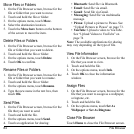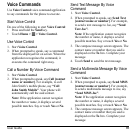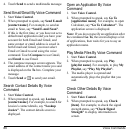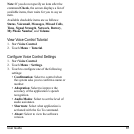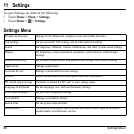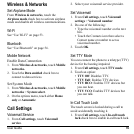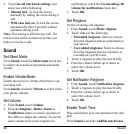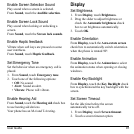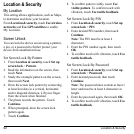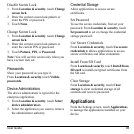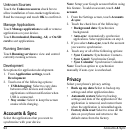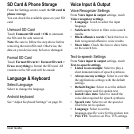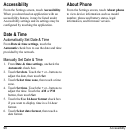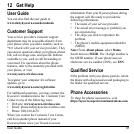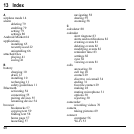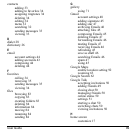92 Location & Security
Location & Security
My Location
This setting allows applications, such as Maps,
to determine and show your location.
From
Location & security
, touch
Use wireless
networks
and
Use GPS satellites
to enable
My Location.
Screen Unlock
You can lock the device screen using a pattern,
a pin, or a password to further protect your
device from unauthorized use.
Set Screen Lock By Pattern
1. From
Location & security
, touch
Set up
screen lock
>
Pattern
.
2. Read the information on the screen, then
touch
Next
.
3. Study the example pattern on the screen,
then touch Next.
4. Draw the screen lock pattern by connecting
at least four dots in a vertical, horizontal
and/or diagonal direction. Lift your finger
from the screen when finished.
5. The phone records the pattern. Touch
Continue
.
6. When prompted, draw the screen lock
pattern again.
7. Touch Confirm.
8. To confirm pattern visibly, touch
Use
visible pattern
. To confirm touch with
vibration, touch
Use tactile feedback
.
Set Screen Lock By PIN
1. From
Location & security
, touch
Set up
screen lock
>
PIN
.
2. Enter desired PIN number, then touch
Continue
.
Note:
The PIN must be at least 4
characters.
3. Enter the PIN number again, then touch
OK
.
4. To confirm touch with vibration, touch
Use
tactile feedback
.
Set Screen Lock By Password
1. From
Location & security
, touch
Set up
screen lock
>
Password
.
2. Enter desired password, then touch
Continue
.
Note:
The password must contain at least 1
letter and must be at least 4 characters in
length.
3. Enter the password again, then touch
OK
.
4. To confirm touch with vibration, touch
Use
tactile feedback
.