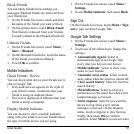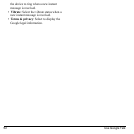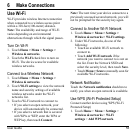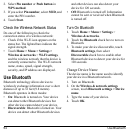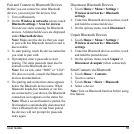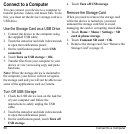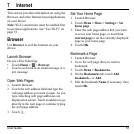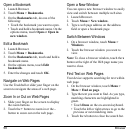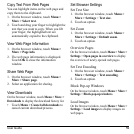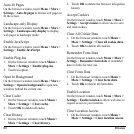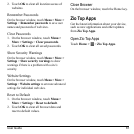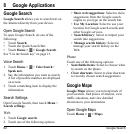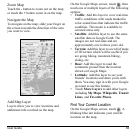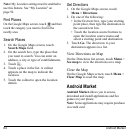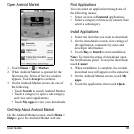58 Browser
Open a Bookmark
1. Launch Browser.
2. Touch
Menu > Bookmarks
.
3. On the
Bookmarks
tab, do one of the
following:
• Touch the bookmark you want to open.
• Touch and hold a bookmark name. On the
options menu, touch
Open
or
Open in
new window
.
Edit a Bookmark
1. Launch Browser.
2. Touch
Menu > Bookmarks
.
3. On the
Bookmarks
tab, touch and hold a
bookmark name.
4. On the options menu, touch
Edit
bookmark
.
5. Enter the changes and touch
OK
.
Navigate on Web Pages
Use the Trackball or slide your finger on the
screen to navigate the areas of a web page.
Zoom In or Out on Web Pages
1. Slide your finger on the screen to display
the zoom buttons.
2. Touch the
+
button to zoom in or the
-
button to zoom out on the web page.
Open a New Window
You can open a new browser window to easily
view and switch between multiple web sites.
1. Launch Browser.
2. Touch
Menu > New window
.
3. Type a web page address on the address
field or open a bookmark page.
Switch Between Windows
1. On a browser window, touch
Menu >
Windows
.
2. Touch the browser window you want to
view.
Note:
To close a browser window, touch the
x
button at the right of the Web page name you
want to close.
Find Text on Web Pages
Your device supports searching for text within
web page.
1. On the browser window, touch
Menu >
More > Find on page
.
2. Type the text you want to find. As you type,
matching characters are highlighted in
green.
• Touch
Done
on the on-screen keyboard.
• Touch the left or right arrows to go to the
previous or next matching item.
3. Touch the
x
button to close the search bar.