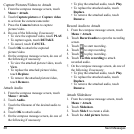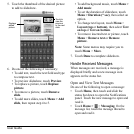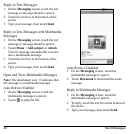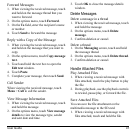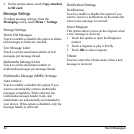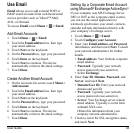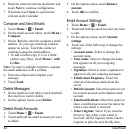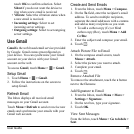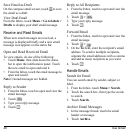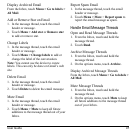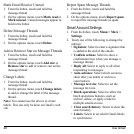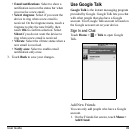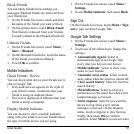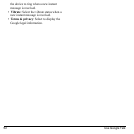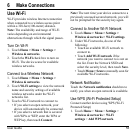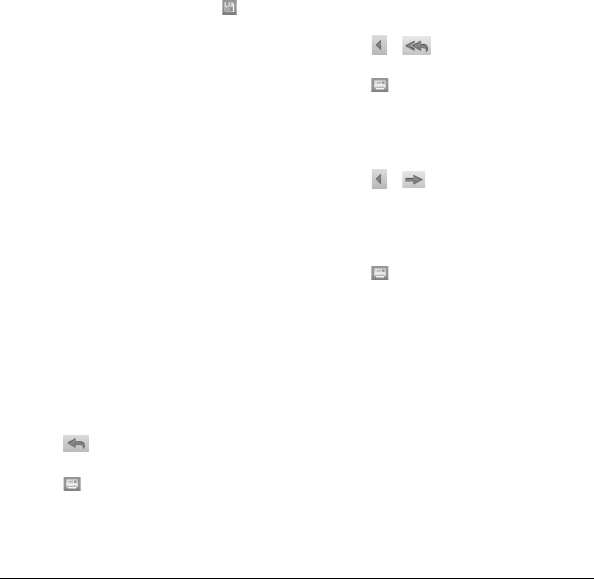
46 Use Gmail
Save Email as Draft
On the compose email screen, touch to save
the email as a draft.
View Draft Email
From the Inbox, touch
Menu > Go to labels >
Drafts
to display your draft email message.
Receive and Read Emails
When new email messages are received, a
message is displayed briefly and a new email
message icon appears on the status bar.
Open and Read Received Email
To view emails, do one of the following:
•Touch
Home
, then slide down the status
bar to open the notifications panel. Touch
the new email to open and read it.
• From the Inbox, touch the email message to
open and read it.
Note:
Unread messages are bolded.
Reply to Sender
1. From the Inbox, touch to open and view the
email message.
2. Touch
.
3. Type your reply message.
4. Touch
.
Reply to All Recipients
1. From the Inbox, touch to open and view the
email message.
2. Touch
>
.
3. Type your reply message.
4. Touch
.
Forward Email
1. From the Inbox, touch to open and view the
email message.
2. Touch
>
.
3. On the
To
field, enter the recipient’s email
address. To send to multiple recipients,
separate the email addresses with a comma
and add as many recipients as you want.
4. Touch
.
Handle Emails
Search for Email
You can search email by sender, subject or
label.
1. From the Inbox, touch
Menu > Search
.
2. Touch the search box, then type the words
to search
.
3. Touch
Search
.
Archive Email Messages
1. In the message thread, touch the email
header or message.
2. Touch
Archive
.