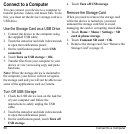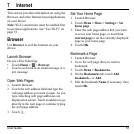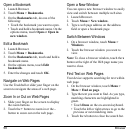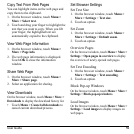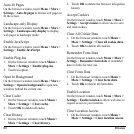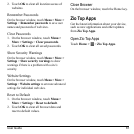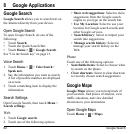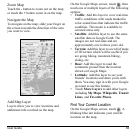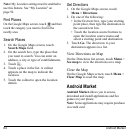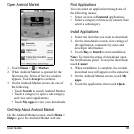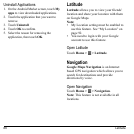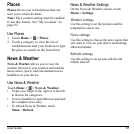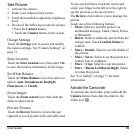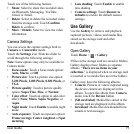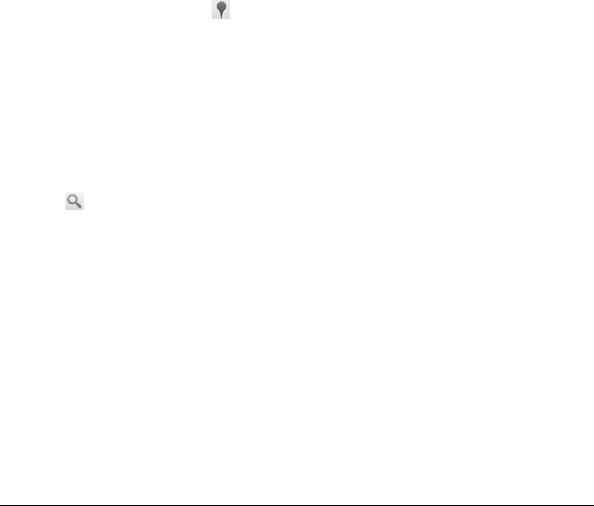
64 Android Market
Note:
My Location setting must be enabled to
use this feature. See “My Location” on
page 92.
Find Places
On the Google Maps screen, touch
and then
touch the category you want to find in the
nea
rby area.
Search Places
1. On the Google Maps screen, touch
Search Maps field
.
2. On the search box, type the place that
you want to sea
rch. You can enter an
address, a city or type of establishments.
3. Touch
.
4. Touch a place in the list. A callout
appea
rs on the map to indicate the
location.
5. Touch the callout to open the location
de
tails.
Get Directions
1. On the Google Maps screen, touch
Menu > Directions.
2. Do one of the following:
• In the first text box, type your starting
point place, then type the destination in
the second te
xt box.
• Touch the location source buttons to
open the locati
on source menu and
select a starting point and destination.
3. Touch Go.
The directions to your
destination appears in a list.
View Directions on Map
On the Directions list screen, touch Menu >
See map to view the directions on a map.
Clear the Map
On the Google Maps screen, touch Menu >
Clear
Map to reset the map.
Android Market
Android Market
allows you to access,
download and install applications and fun
games on your phone.
Note:
Some applications may require purchase
via credit card.