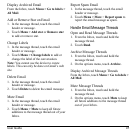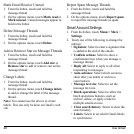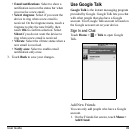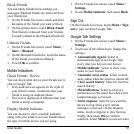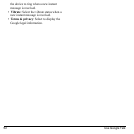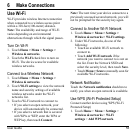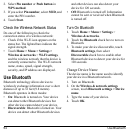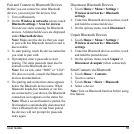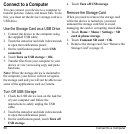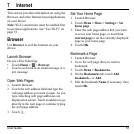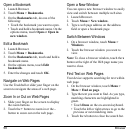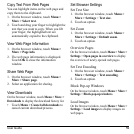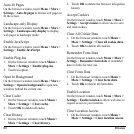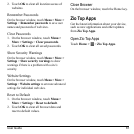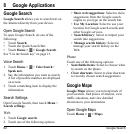User Guide 55
Pair and Connect to Bluetooth Devices
Before you can connect to other Bluetooth
devices, you must pair the devices first.
1. Turn on Bluetooth.
2. On the
Wireless & networks
screen, touch
Bluetooth settings > Scan for devices
.
Your device starts scanning for Bluetooth
devices. All detected devices are displayed
under
Bluetooth devices
.
Note:
Make sure the device that you want
to pair with has Bluetooth turned on and is
discoverable.
3. To start pairing, touch the device name that
you want to pair with.
4. If prompted, enter a passcode to start
pairing. The same passcode must also be
entered on the Bluetooth device.
Note:
For car kits, enter “0000” or “1234”.
If it does not work, consult the Bluetooth
devices documentation.
5. The pairing and connection status appears
below the Bluetooth device name. When
Bluetooth hands-free headsets or car kits
are connected to your device, the Bluetooth
connection icon appears on the status bar.
Note:
When a second headset is paired, the
first headset is automatically disconnected.
Once a Bluetooth device has been paired,
the devices will not prompt for passcode
entry again.
Disconnect Bluetooth Devices
1. Touch
Home > Menu > Settings >
Wireless & networks > Bluetooth
settings
.
2. Under the Bluetooth devices section, touch
and hold the connected device.
3. On the options menu, touch
Disconnect
.
Unpair Bluetooth Devices
1. Touch
Home > Menu > Settings >
Wireless & networks > Bluetooth
settings
.
2. Under the Bluetooth devices section, touch
and hold the paired device.
3. On the options menu, touch
Unpair
or
Disconnect & unpair
(when connected).
Send Contacts via Bluetooth
1. Touch
Home
>
Contacts
.
2. Touch a contact.
3. Touch
Menu
>
Share
>
Bluetooth
.
4. Select a device.
Note:
Turn on Bluetooth function before using
this feature.