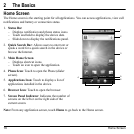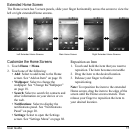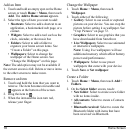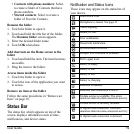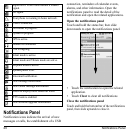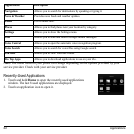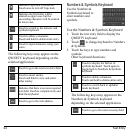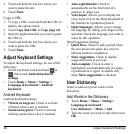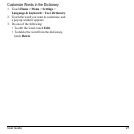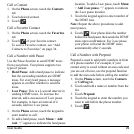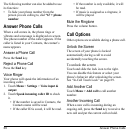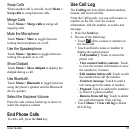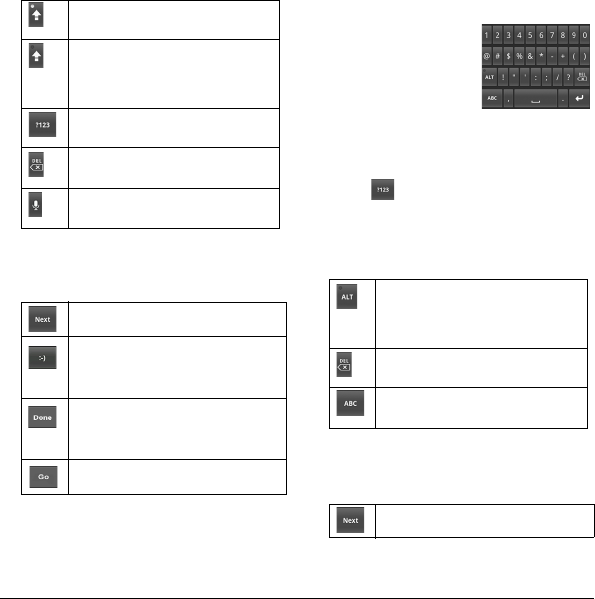
24 Text Entry
The following keys may appear on the
QWERTY keyboard depending on the
selected application.
Touch to go to the next text entry field.
Touch to insert smiley.
Touch and hold to view and select
ot
her smiley.
Indicates that there is no more required
text field. Touch to complete entry and
hide the keyboard.
Touch to go to the web address.
Numbers & Symbols Keyboard
Use the Numbers &
Symbols keyboard to
enter numbers and
symbols.
Use the Numbers & Symbols Keyboard
1. Touch the text entry field to display the
QWERTY keyboard.
2. Touch
to change keyboard to Numbers
& Symbols.
3. Touch the keys to type numbers and
symbols.
Other keyboard functions:
Touch to display the full set of
symbols keyboard. Touch again to
toggle back to Numbers & Symbols
keyboard.
Touch to delete a character.
Touch and hold to delete entire entry.
Touch to switch back to alphabet
mode keyboard.
The following keys may appear on the
Numbers & Symbols keyboard
depending on the selected application.
Indicates Caps lock is turned on.
Touch once to turn off Caps lock.
Indicates the first letter will be
entered as upper case, but the
succeeding characters will be entered
as lower case.
Touch to switch to the numeric and
symbols keyboard.
Touch to delete a character.
Touch and hold to delete entire entry.
Touch to input characters using your
voice.
Touch to go to the next text entry field.