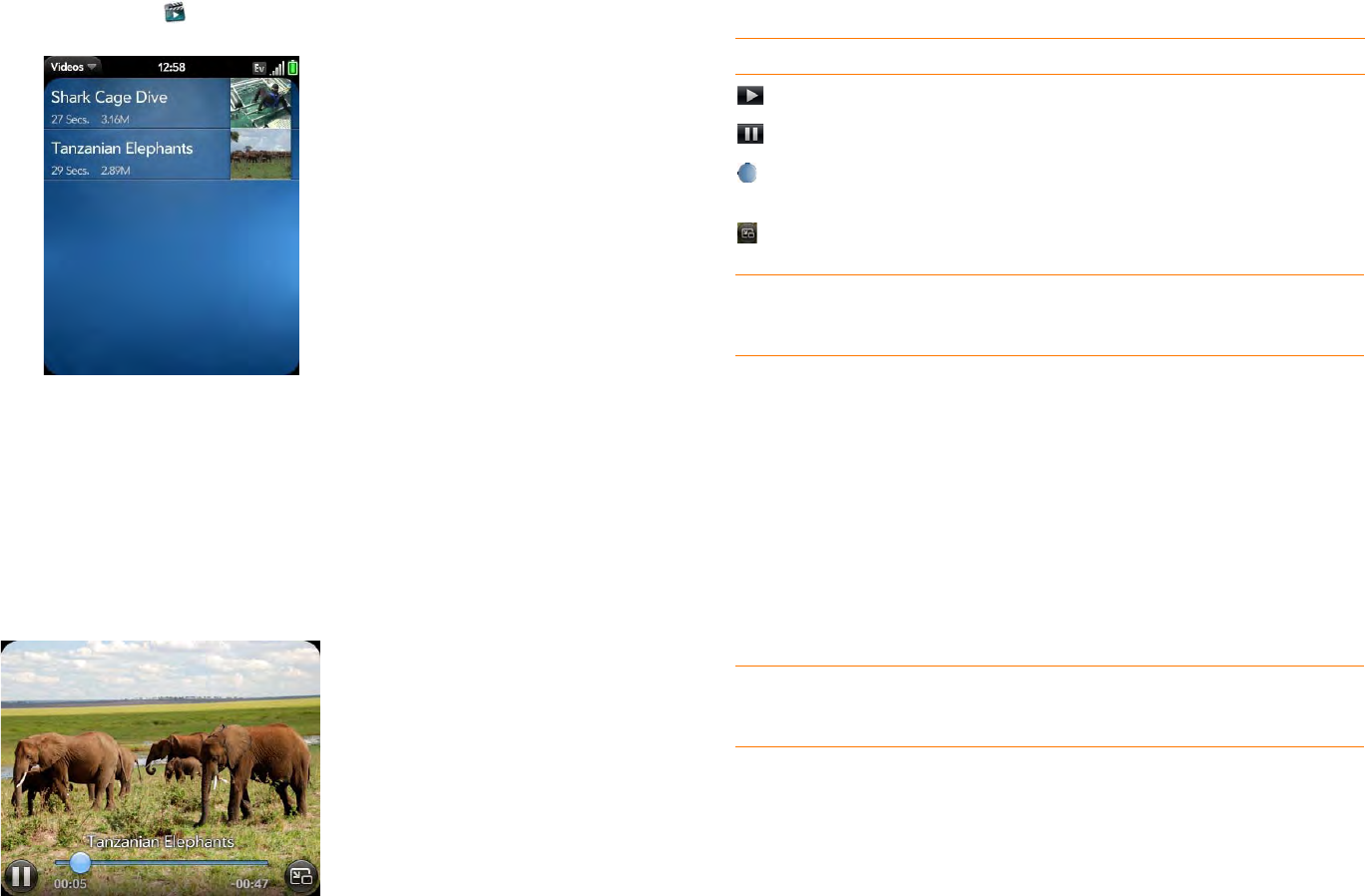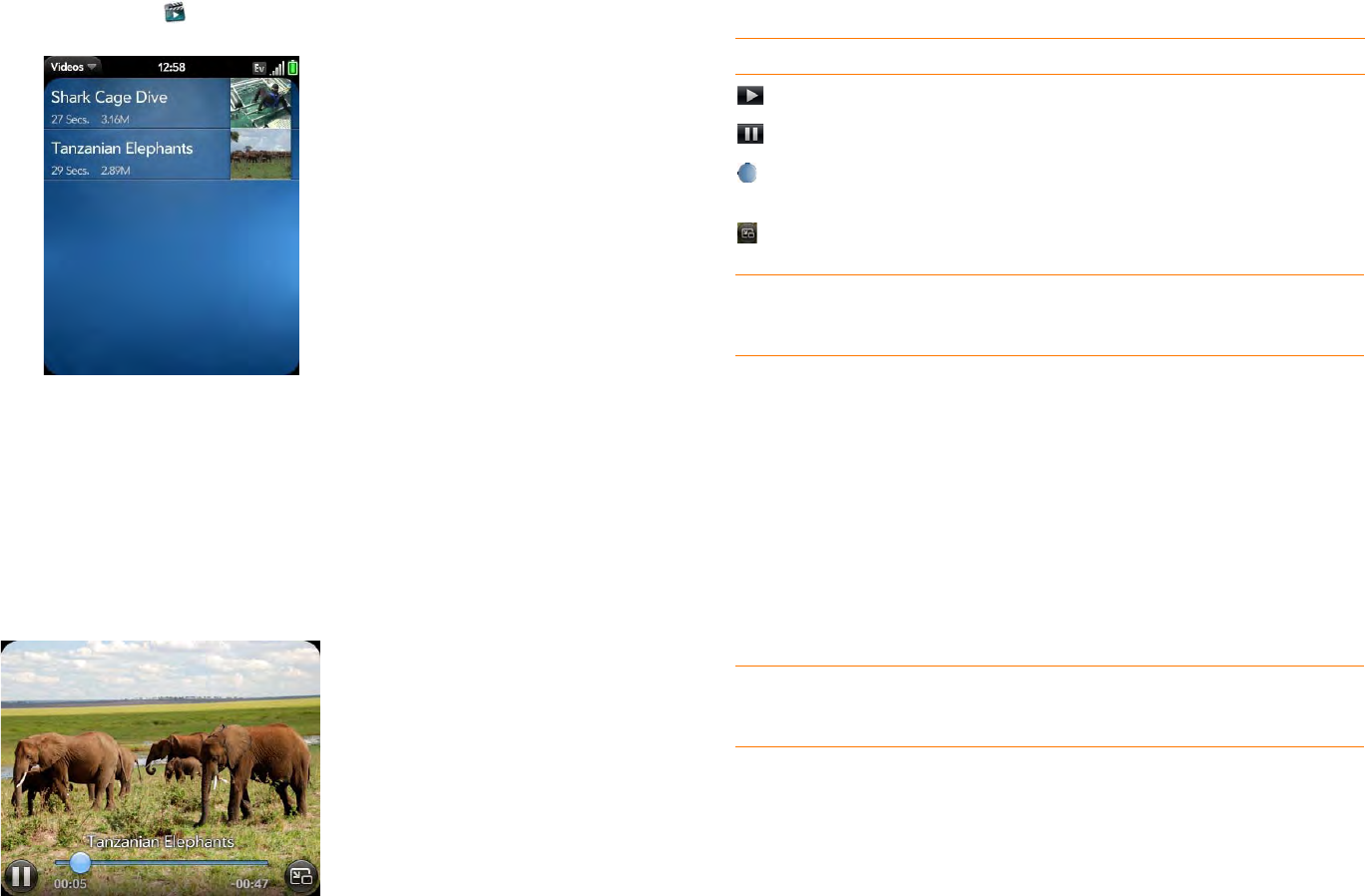
Chapter 7 : Photos, videos, and music 115
1 Open Videos .
2 Tap t he v ideo.
Use video playback controls
Playback controls automatically appear when you start a video. They
disappear after a few seconds. Tap the video to manually display or dismiss
the controls.
Delete a video
To delete a video file from your phone, you must put your phone in USB
Drive mode and delete the video using your computer.
1 Connect your phone and your computer using the USB cable.
2 On your phone, tap USB Drive. If prompted, tap OK. On your
computer, your phone appears as a removable drive.
NOTE On a Windows computer, if the Found New Hardware wizard opens,
click Cancel to close the wizard.
3 Open My Computer (Windows XP), Computer (Windows Vista/
Windows 7), or the Finder (Mac), and double-click the drive
representing your phone.
4 Delete the video using your computer’s controls.
5 On a Windows computer, to end the connection safely, right-click the
drive representing your phone and click Eject. On a Mac computer,
from your desktop, drag the drive representing your phone to the
Tras h. Trash changes to Eject.
Table 1. Video playback controls
Control Function
Play.
Pause.
Move forward or backward (tap and hold the slider, then drag
forward or backward).
Switch between full-screen view and original size.
TIP To skip ahead 30 seconds in a video, flick left to right on the screen. To
jump back 10 seconds, flick right to left.