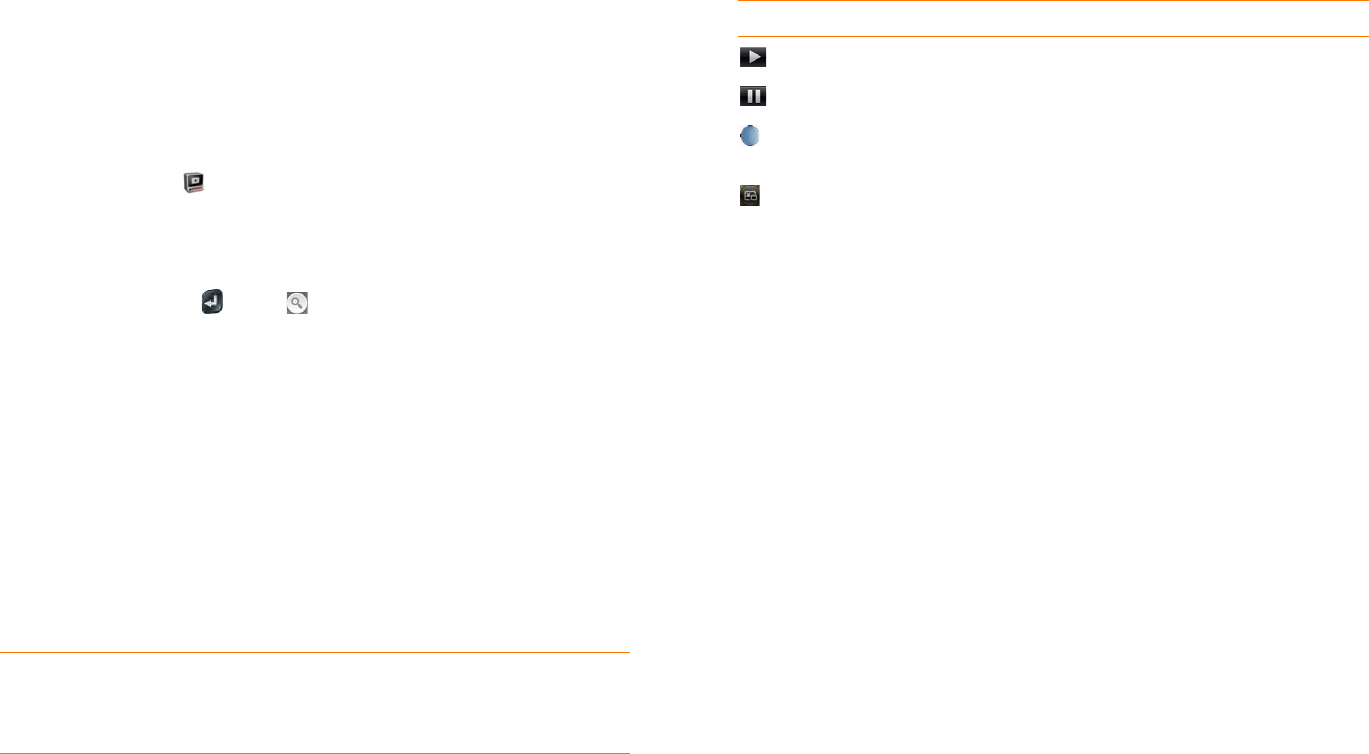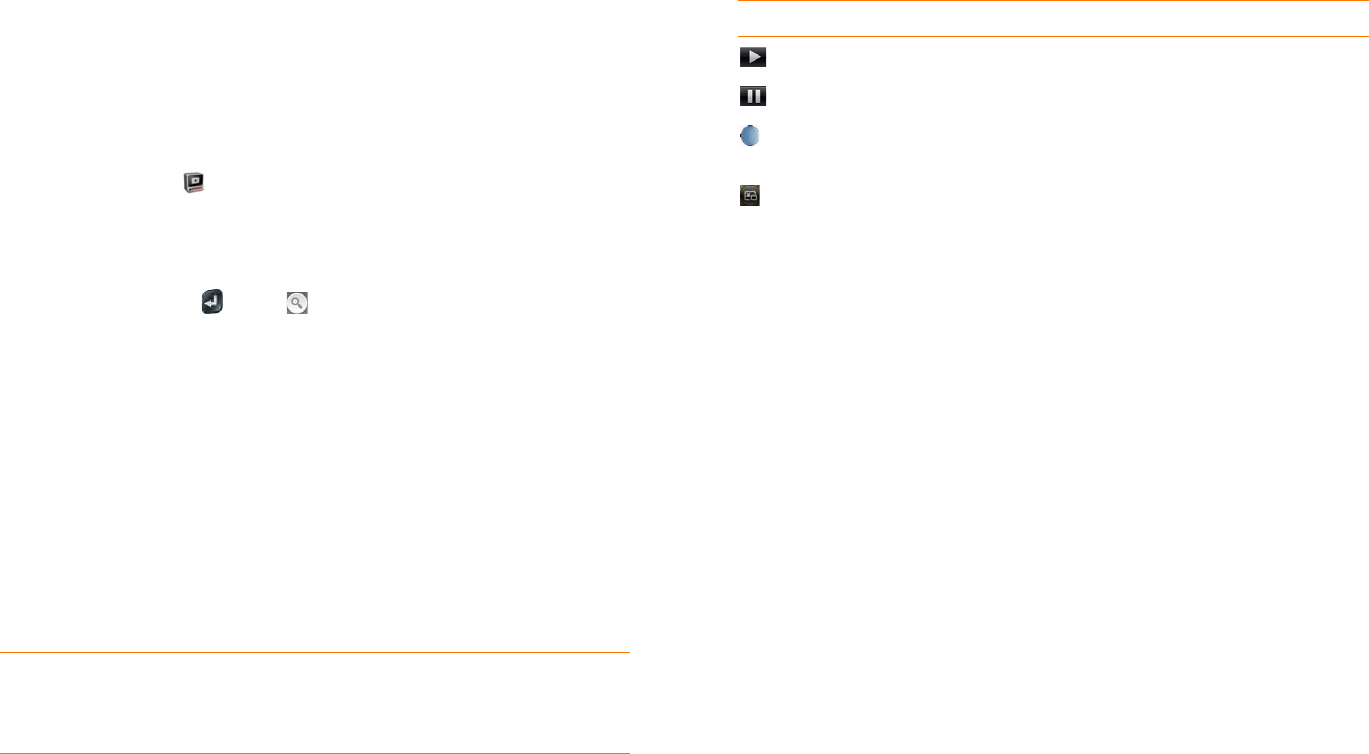
116 Chapter 7 : Photos, videos, and music
6 Disconnect the USB cable from the computer when the USB Drive
screen no longer appears on your phone.
YouTube
Watch a video
YouTube on your phone lets you watch videos available online at the
YouTube website. Videos are displayed on your phone in landscape
orientation.
1 Open Yo u Tu b e .
2 Do one of the following:
• To search for a video: Tap Search All Videos, enter a search term,
and press Enter or tap .
• To display the most highly rated videos: Tap Videos and tap
Popular.
• To display the most frequently viewed videos: Tap Videos and tap
Most Viewed.
• To display videos you have recently viewed: Tap Videos and tap
History.
3 When the video you want appears, do one of the following:
• To view the video: Tap the video thumbnail.
• To view video details: Tap the text to the right of the video
thumbnail.
Use video playback controls
Playback controls automatically appear when you start a video. They
disappear after a few seconds. Tap the video to manually display or dismiss
the controls.
Find related videos
Find videos from the same author or otherwise related to the one you
selected.
On the video details screen (see Watch a video), do one of the following:
• View videos from the same author: Tap More > More From This
Author.
• View related videos: Tap More > Related Videos.
Share a video
Send a friend a link to a YouTube video.
1 On the video details screen (see Watch a video), tap Share.
2 Ta p Email or Tex t Me ssag e.
3 Address and send the message.
DID YOU KNOW? Some videos can be viewed in YouTube on your
computer only. For those videos, you can view video details on your phone,
but if you try to play the video on your phone, an error message appears.
Table 2. Video playback controls
Control Function
Play.
Pause.
Move forward or backward (tap and hold the slider, then drag
forward or backward).
Switch between full-screen view and original size.