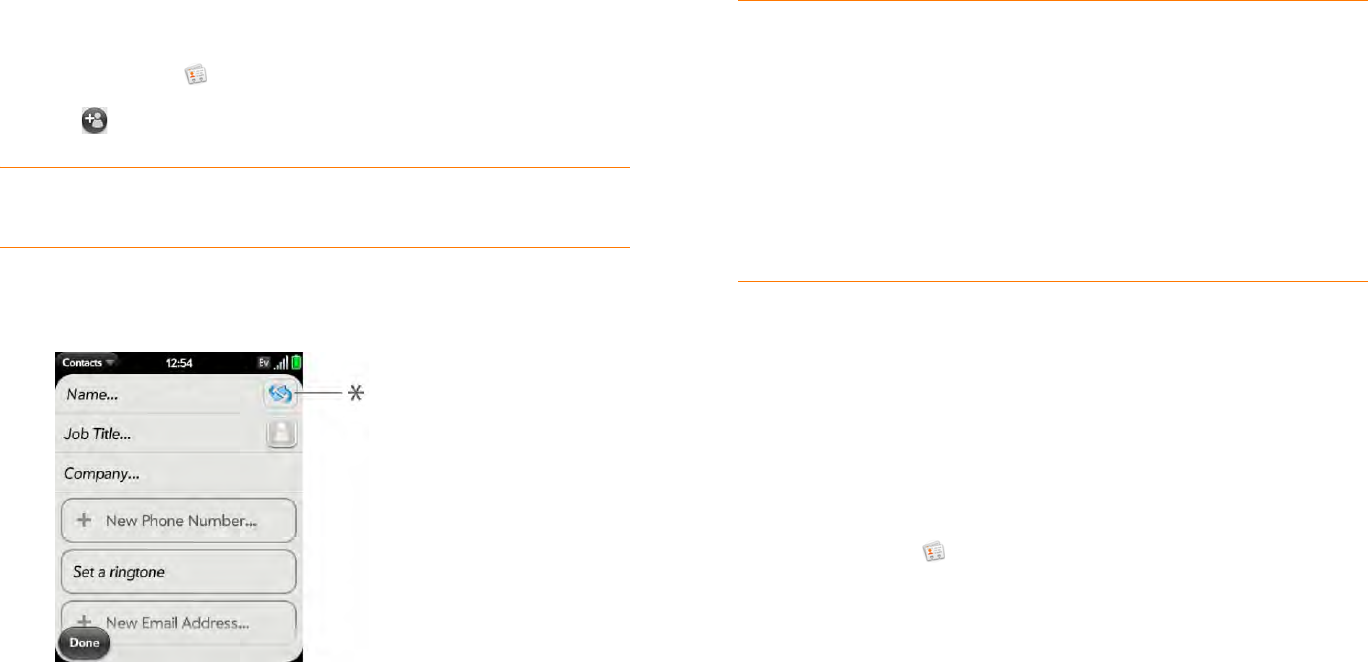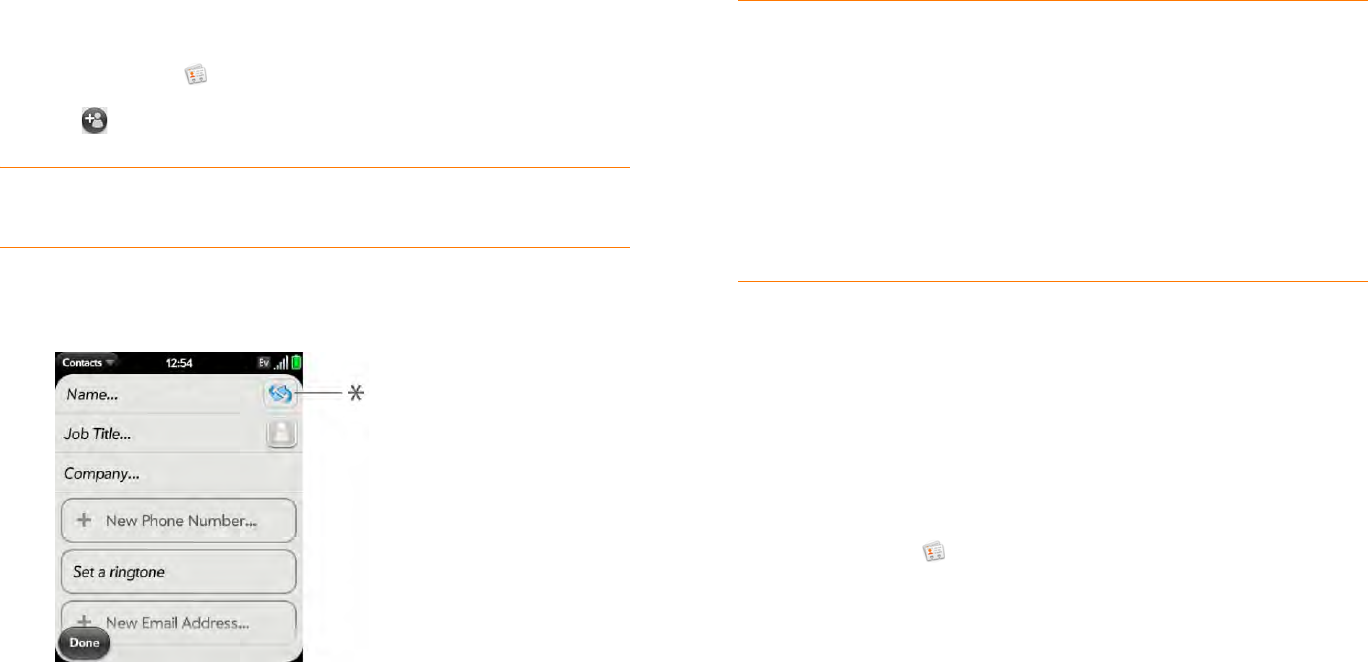
86 Chapter 6 : Personal information
Create a contact
When you add a contact, if you don’t specify the account, the new contact is
added to your default account.
If you are using Contacts for the first time, you go through a few different
steps to add or access the contacts on your phone (see Use Contacts for the
first time). Follow this procedure to add contacts directly on your phone
after the first time you use Contacts.
1 Open Contacts .
2 Tap .
NOTE If an account doesn’t appear in the list, you can’t add data to that
account from your phone.
3 (Optional) Tap the account icon to the right of Name to change the
account to which the new contact will be added.
* Account icon, showing Palm profile account
4 Tap fields to enter contact details, select a ringtone for that contact,
add notes, or add birthday details for the contact. Scroll to see all of the
fields available for contact info.
5 To add detailed name information—such as a prefix, suffix, or middle
name—open the application menu and tap Name Details.
6 In some fields, such as New Phone Number, when you enter the
information a label button appears on the right. Tap the button to
change the label for your entry—for example, to identify a number as a
mobile or work phone.
7 Ta p Done.
Find a contact
You can find a contact from Card view or the Launcher view. To learn how,
see Use universal search. To find a contact within the Contacts app, use
these steps.
1 Open Contacts .
2 Begin typing any of the following:
• First, middle, or last name
• First and last initial (no space between)
• Company
• Nickname
TIP When you enter a phone number that requires pauses—for example, a
number for which you need to enter a password or respond to prompts, you
can insert a pause or a stop in the number. To insert a two-second pause, enter
a T where you want the pause to appear. To insert a stop, enter a P where you
want the stop to appear. To dial the next set of numbers after the stop, you will
need to tap the screen.
TIP Use the Reminder field to enter that important message or question you
have for this contact. The next time you send or receive a call or a message to
or from the contact on your phone, you get a notification at the bottom of the
screen. You can add a reminder to a contact at any time (see Assign a
reminder message to a contact).