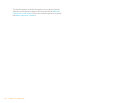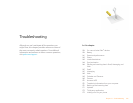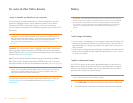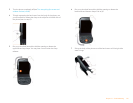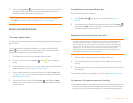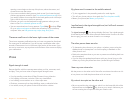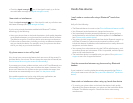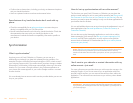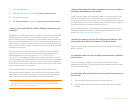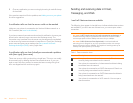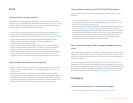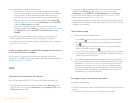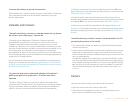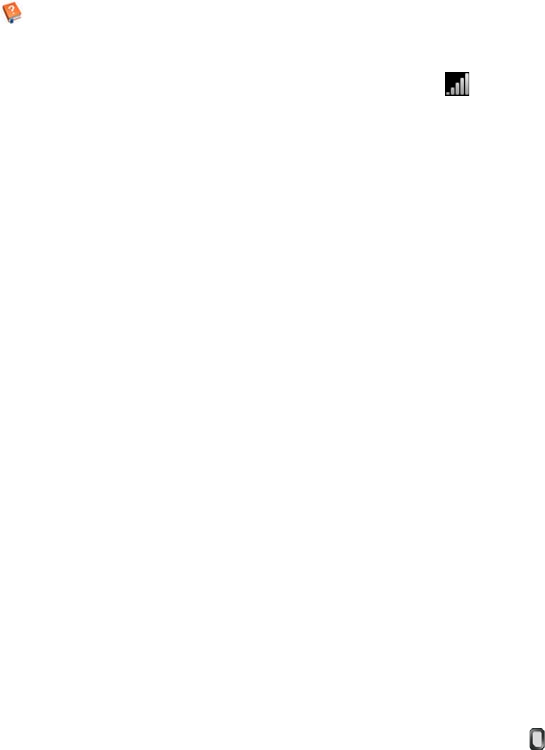
162 Chapter 11 : Troubleshooting
opening a menu begins at the top of the phone, above the screen, and
crosses down onto the screen.
• If you cannot make the back gesture, check to see if you have the next/
previous app gestures turned on (see Turn advanced gestures on/off). If so,
you need to make a short swipe left for the back gesture, and a full swipe
right or left for the next or previous open app.
• Likewise, you can’t use the next/previous app gestures unless you turn
them on (see Turn advanced gestures on/off).
• You can see animations of many gestures: Open Help and tap Clips.
Or go to palm.com/support to watch the animations on your desktop
computer. Also, see Use gestures: tap, swipe, drag, flick, pinch.
There are small icons in the lower-right corner of the screen
Those icons represent notifications that you have not opened or dismissed.
For most types of notifications, if you do not tap a notification after a few
seconds, it becomes an icon in the lower-right portion of the screen. If you
see one or more icons, tap anywhere on the bottom of the screen to display
your notifications.
Phone
Signal strength is weak
Become familiar with low coverage areas where you live, commute, work,
and play. Then you know when to expect signal-strength issues.
• If you’re standing, move about 10 feet (3 meters) in any direction.
• In a building, move near a window. Open any metal blinds.
• In a building, move outdoors or to a more open area.
• Outdoors, move away from large buildings, trees, or electrical wires.
• In a vehicle, move your phone so that it’s level with a window.
My phone won’t connect to the mobile network
• Try the suggestions in the preceding section for weak signals.
• Turn off your phone and turn it on again (see Turn the phone on/off).
• Restart your phone (see Restart your phone).
I see five bars in the signal-strength icon, but I still can’t connect
to the network
The signal-strength icon always displays five bars. Your signal strength
is indicated by the number of bars that are shaded white. If most or all of the
bars are gray, you are in an area of weak or no coverage.
The other person hears an echo
• Try decreasing the volume on your phone—whether you are using the
speakerphone or the earpiece—to avoid coupling or feedback on the
other person’s end.
• Position the earpiece closer to your ear to prevent sound leaking back into
the microphone.
• If you’re using the speakerphone feature with your phone lying on a flat
surface, try turning the phone face down (screen facing the surface).
I hear my own voice echo
Ask the person on the other end of the call to turn down the volume on his
or her phone or to hold the phone closer to his or her ear.
My voice is too quiet on the other end
• Be sure to position the microphone, which is on the lower-left side of the
keyboard next to the Option key, close to your mouth. Make sure you
are not covering the microphone with your cheek or chin.