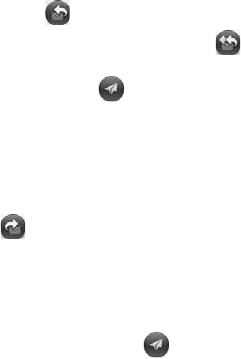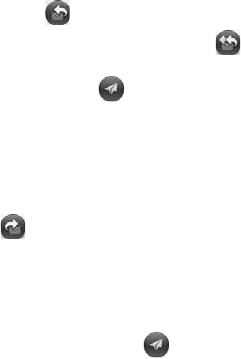
Chapter 5 : Email and other messages 71
View a contact from an email message
• In a message you received from someone listed in the Contacts app, tap
the name to open the contact entry.
Search for an email message
You can search for messages in any email folder. Incoming messages must
be fully downloaded to your phone to show up in search results.
• In the folder containing the message, type a few characters of a name or
email address in the From, To, or Cc line, or a few characters of the
subject. Matching results appear as you type. Keep entering characters to
narrow the list.
Reply to a message
1 Open a message.
2 Do one of the following:
• Reply to just the sender: Tap .
• Reply to the sender and all other addressees: Tap .
3 Enter the reply message text and tap .
Forward a message
1 Open a message and tap .
2 Address the forwarded message (see Create and send an email
message).
3 Enter the forwarded message text and tap .
Copy messages
1 Open a message.
2 Do one of the following:
• To copy the entire contents of the message, including the sender,
date, recipient, subject, and body text: Open the application menu,
tap Edit, and tap Copy All.
• To copy the body text only: Open the application menu, tap Edit,
and tap Select All. Then open the application menu, tap Edit, and
tap Copy.
Move a message to another folder
1 Open a message.
2 Open the application menu and tap Move To Folder.
3 Tap the folder you want.
Mark a message as read or unread
1 Open a message.
2 Open the application menu and tap Mark As Read/Unread.
Flag or unflag a message
1 Open a message.
2 Open the application menu and tap Set Flag or Remove Flag.