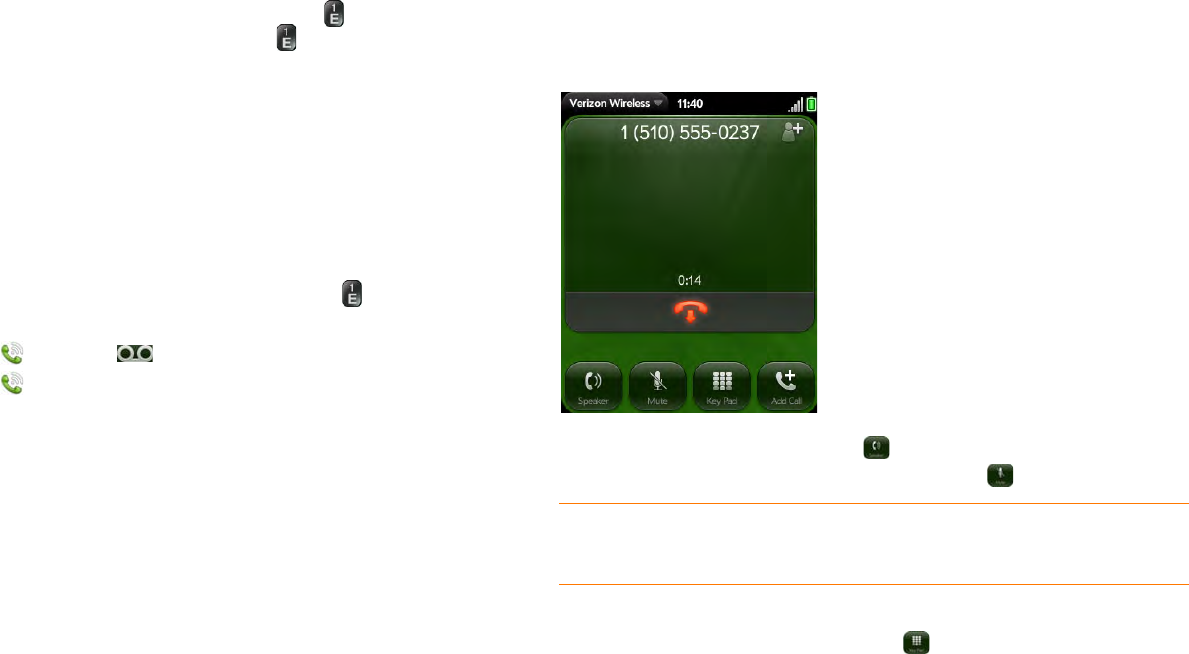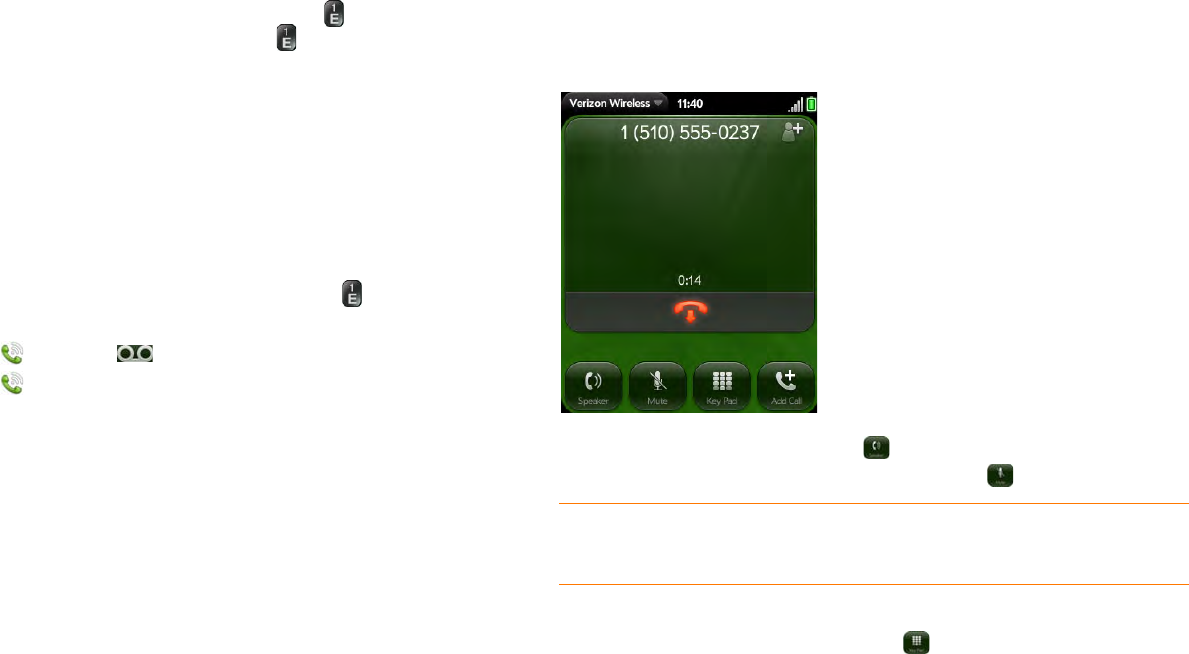
54 Chapter 4 : Phone
Use voicemail
Set up voicemail
1 In the Launcher, Card view, or Phone, press and hold 1 . When the
search results screen appears, continue holding 1 until the Phone
application appears.
2 Follow the voice prompts to set up your voicemail.
Listen to voicemail messages
1 Do one of the following:
• In the Launcher, Card view, or Phone, press and hold 1 .
• Tap a voicemail notification at the bottom of the screen.
• Open Phone . Then tap .
• Open Phone . Then tap and hold 1 onscreen.
2 Follow the voice prompts to listen to your messages.
What can I do during a call?
Your phone offers many advanced telephone features, including call waiting
and three-way conferencing. These features depend on your service plan.
Contact Verizon Wireless for more information.
While you’re on a call, info about the call appears on the call screen. When
you’re on a call, you can open other applications and work in them, and you
won’t lose your call. See Open applications.
If you created a reminder in the contact info of a caller, the reminder appears
as a notification when you make a call to or receive a call from the person.
See Assign a reminder message to a contact.
Manage a call
Do any of the following:
• Put the call on speakerphone: Tap .
• Mute the microphone so you can’t be heard: Tap .
• Open the dial pad to enter numbers for navigating phone trees,
responding to prompts, and so on: Tap .
• Add a call: See Make a second call.
• Adjust call volume: Press volume up or volume down.
TIP You don’t need an on-hold button to put a call on hold. Just tap the mute
icon to mute your end of the line.