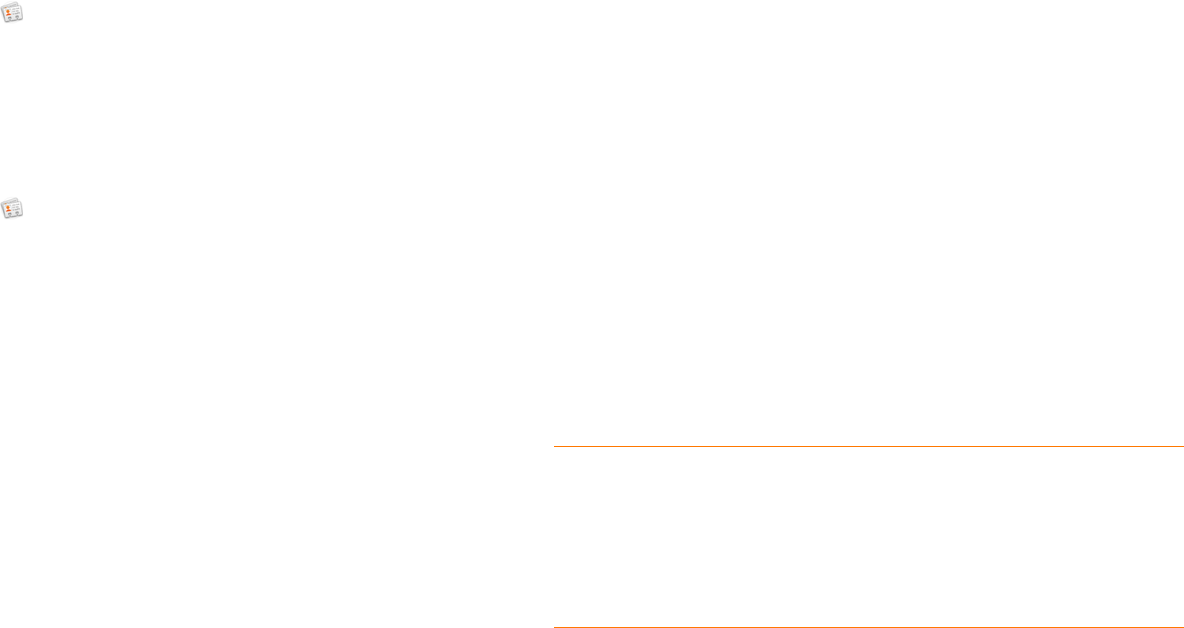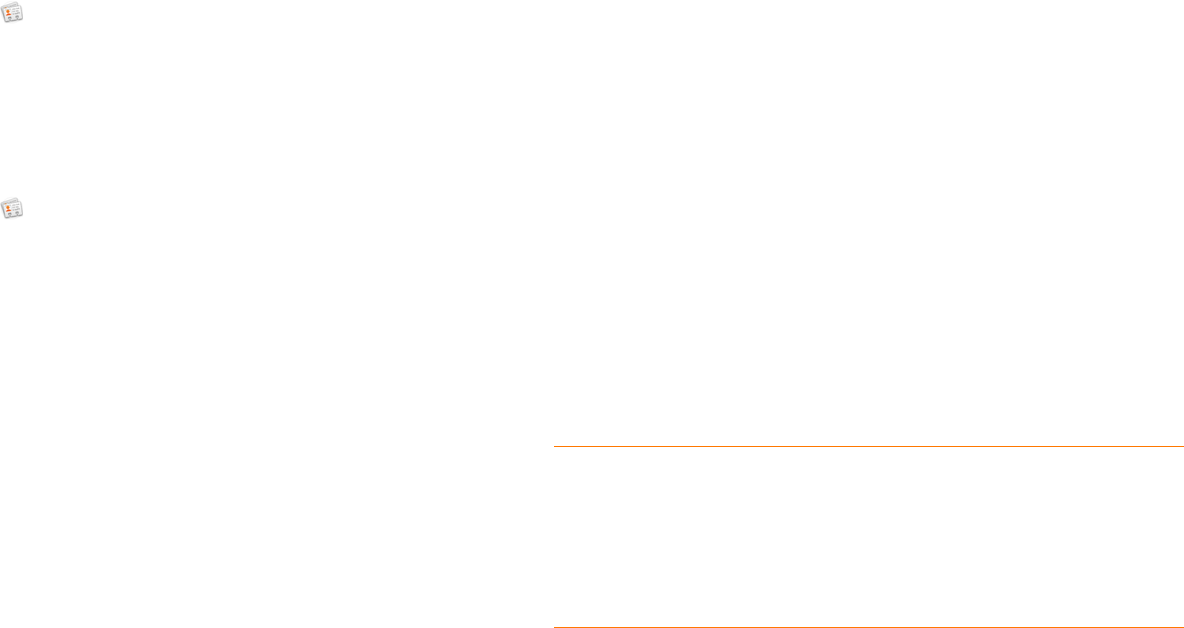
Chapter 6 : Personal information 93
Send Contacts
You can send all contacts to a hands-free car kit (with Bluetooth), or send a
contact using multimedia messaging (MMS) or email.
To send all contacts to a car kit, first turn on your Bluetooth device.
1 Open Contacts .
2 Open the application menu and tap Send All To Car Kit.
If a Bluetooth device is detected, all contacts are sent.
To send one contact:
1 Open Contacts , and tap a contact.
2 Open the application menu and tap Send Contact.
3 Tap one of the following:
• Send To Car Kit (your Bluetooth device needs to be on and
detected).
• Send Via MMS (messaging opens)
• Send Via Email (email opens)
Receive vCards
To get an emailed vCard into Contacts:
1 From the open Email message, tap the attachment.
The vCard opens automatically within Contacts.
2 Ta p Add to Contacts.
3 Tap one of the following:
Save As New: Save the vCard as a new contact.
Add To Existing: Add the vCard information to an existing contact.
Calendar
How do I get events into Calendar?
You have a few options for getting events to show up in Calendar:
Connect to an online calendar through the Palm
®
Synergy™ feature: If
you have a calendar in an online account that works with the Synergy
feature (for example, Google or Microsoft Exchange ActiveSync), you can
set up Calendar on your phone to synchronize and display events in the
online calendar. Set up synchronization the first time you open Calendar
(see Use Calendar for the first time) or anytime after that (see Customize
Calendar). After you set up the connection to the online calendar, events
you enter online show up automatically in Calendar, and events you enter
on your phone sync to the online account.
The Synergy feature makes it easy to synchronize other data from an online
account. By setting up synchronization in one app, synchronization of the
other apps is automatically set up for you. For example, if you set up your
Gmail account in Email before you set up Calendar, when you first open
DID YOU KNOW? If you synchronize with your Google calendar, you can
add Google Weather to the calendar on your desktop and have it appear in
Calendar on your phone. On your desktop, log in to your Google Calendar
account and open Calendar Settings. Click the General tab, enter your
location, and click the temperature unit you want in Show weather based on
my locations. The next time your phone synchronizes with your Google
account, Google Weather appears in Calendar on your phone.