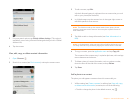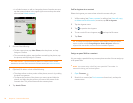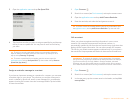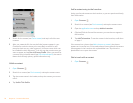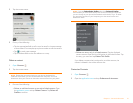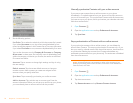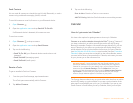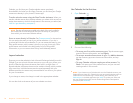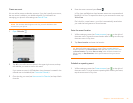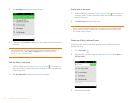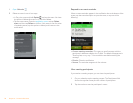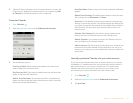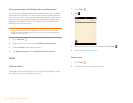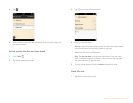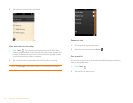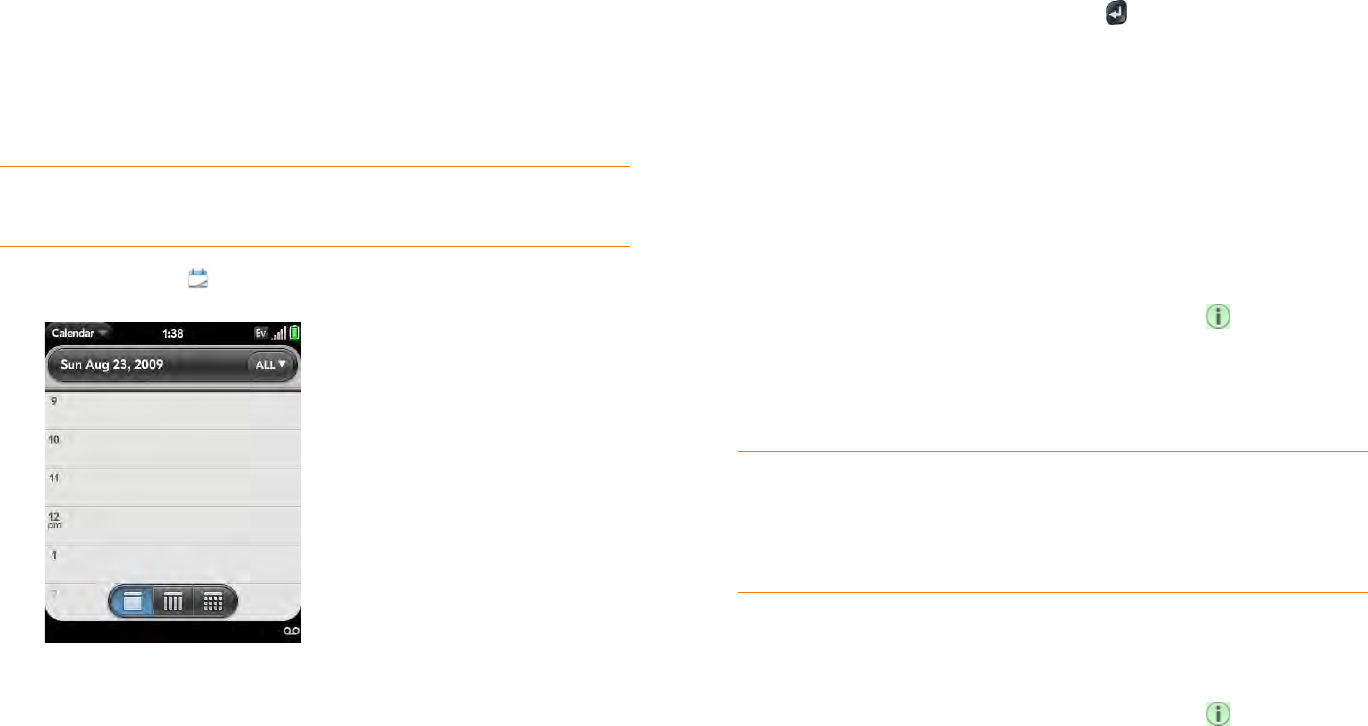
Chapter 6 : Personal information 95
Create an event
You can add an event to calendar accounts. If you don’t specify an account,
the new event is added to your default calendar. For information on
managing your phone’s time settings, see Date & Time.
NOTE If an account doesn’t appear in the list, you can’t add data to that
account from your phone.
1 Open Calendar .
2 Ta p All or an online account name in the upper-right corner, and tap
the calendar you want to use for this event.
If you create an event in All Calendars view, the event is created in the
calendar set as the default (see Customize Calendar).
3 Go to the day you want (see Move around in Calendar) and tap a blank
time slot.
4 Enter the event name and press Enter .
In Day view, available time slots between events are compressed and
labeled X Hrs Free. To expand free time so you can enter an event, tap
X Hrs Free.
Don’t look for a save button—your info is automatically saved when
you make the back gesture to close the event.
Enter the event location
1 While creating an event (see Create an event), tap to the right of
the event name. To enter the event location after creating an event, tap
the event name in Day view.
2 Ta p Event location and enter the location.
Schedule a repeating event
1 While creating an event (see Create an event), tap to the right of
the event name. To set an event as repeating after creating the event,
tap the event name in Day view.
TIP Need to find the event location on a map? Open an event that has a
location specified in the Event location field, open the application menu, and
tap Event Location. Tap either Show on Map, which shows the location on
Google Maps, or Get Directions, which gives directions from your current
location.