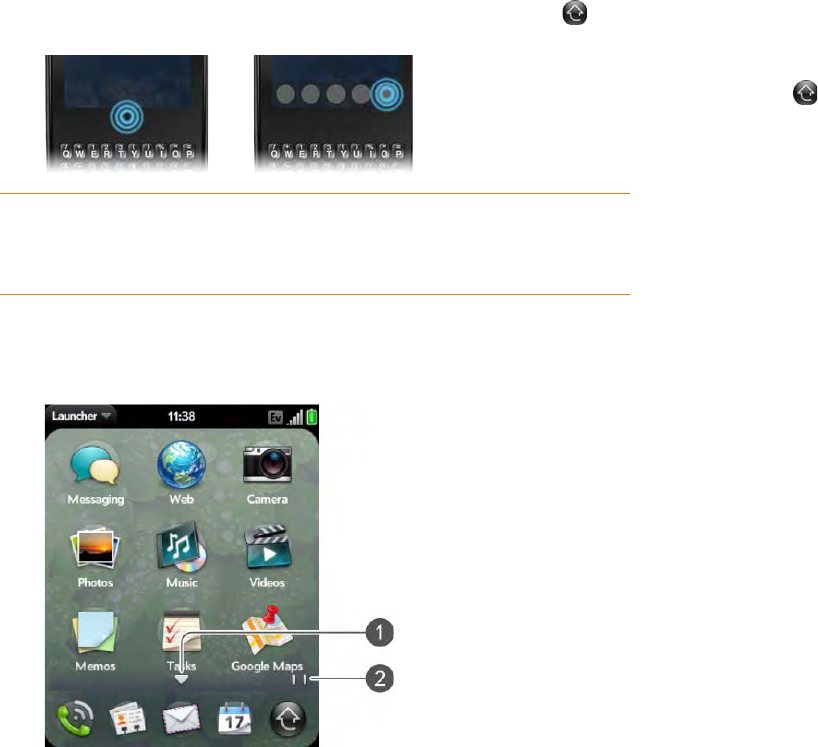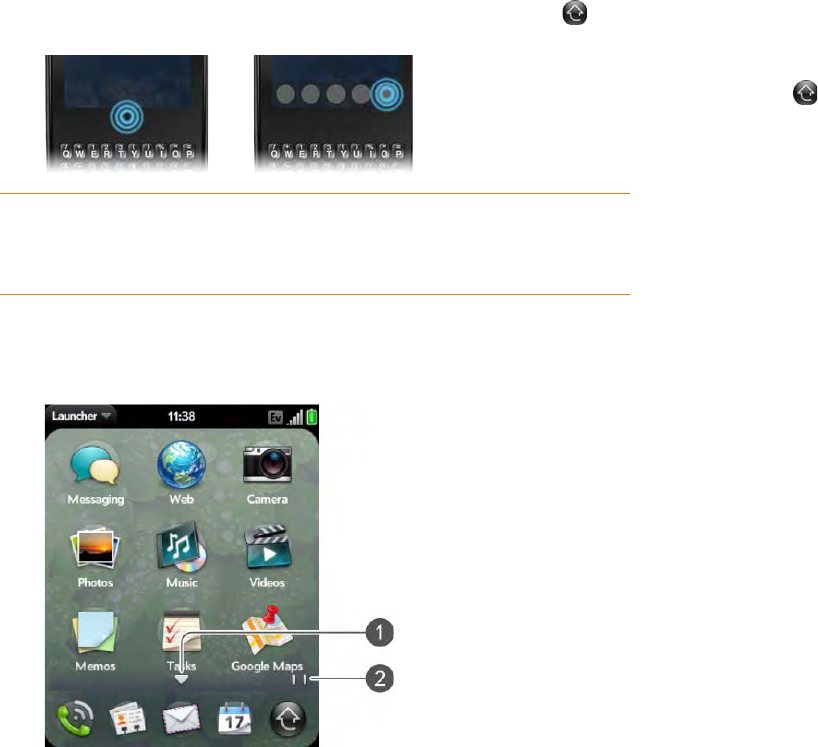
24 Chapter 2 : Basics
1 Tap the center of the gesture area to open Card view, and tap .
2 To find the app you want, swipe up or down to see all the icons on a
page. Swipe left or right to see other pages.
1 Arrow indicates that you can swipe up to see partially or fully hidden icons.
2 Page indicators show that there are two Launcher pages to the right—swipe right to left
on the screen to see them.
3 Tap the application icon.
To close the Launcher, do one of the following:
• Tap the center of the gesture area.
• Tap .
• Make the up gesture: Flick up from the gesture area to the screen.
Open an application using search
1 Tap the center of the gesture area to open Card view.
2 Enter the name of or a keyword for the application (see Universal
search application keywords).
3 When the application icon appears in the search results, tap it.
Work with applications
Go up one level in an app (back gesture)
The back gesture takes you up one level from a detailed level to a more
general view of the application you're working in. For example, when you
finish reading an email message, make the back gesture to close the
message and return to your list of messages. Or when you finish writing a
memo, make the back gesture to close and save the memo and return to the
display of all your memos. When you make the back gesture in an
application and that's the only screen of that app that's open, you minimize
the app and go back to Card view.
TIP You can also open the Launcher by flicking up twice from the gesture
area to the screen. If you are in Card view, just flick up once to open the
Launcher.