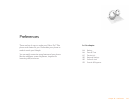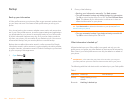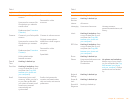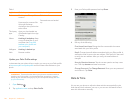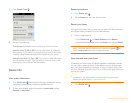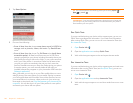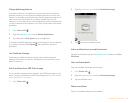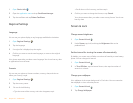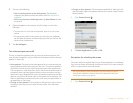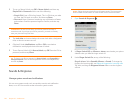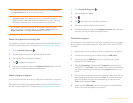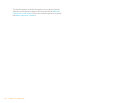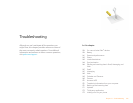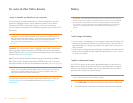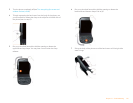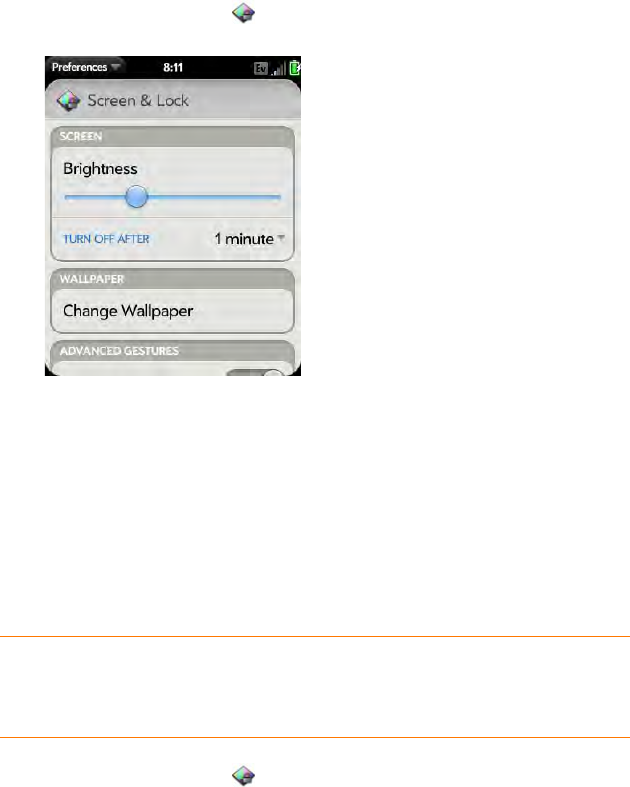
Chapter 10 : Preferences 151
3 Do one of the following:
• Use an existing picture as the background: Tap the album
containing the picture, and tap the picture (see Save a picture as
wallpaper.
• Use a new picture as the background: Tap New Photo and take
the picture.
4 (Optional: applies to new pictures only) Do either or both of the
following:
• To zoom out or in on a part of the picture, pinch in or out on the
picture.
• To capture the portion of the picture you want for your wallpaper,
tap and hold the picture, and then drag the portion you want to the
center of the onscreen box.
5 Ta p Set Wallpaper.
Turn advanced gestures on/off
Turning on advanced gestures gives you two new gestures, previous and
next, and also changes the way you make the back gesture, and the forward
gesture (in Web only).
• New gestures: The previous and next gestures let you move among your
open applications without first going to Card view. The previous gesture is
a full swipe from left to right across the entire length of the gesture area.
The next gesture is a full swipe from right to left across the entire length of
the gesture area. Use these gestures when you have more than one app
open and an app is displayed full-screen. By making the previous and next
gestures you go from full-screen view to full-screen view of each app. The
order of applications is determined by the order that you opened them or
arranged them in Card view.
• Change to back gesture: The back gesture still goes from right to left in
the gesture area, but you must make a shorter swipe, from the center
outward.
• Change to front gesture: The front gesture (available in Web only) still
goes from left to right in the gesture area, but it’s a shorter swipe, from the
center outward.
1 Open Screen & Lock .
2 In Switch Applications, tap On or Off.
Set options for unlocking the screen
The screen locks five seconds after it turns off automatically, or immediately
if you turn the screen off manually. Use Secure Unlock if you want to require
a PIN or a password to unlock the screen.
1 Open Screen & Lock .
TIP If your company issued your phone to you, check with your system
administrator whether the company has its own settings for locking and
unlocking the screen of your phone.