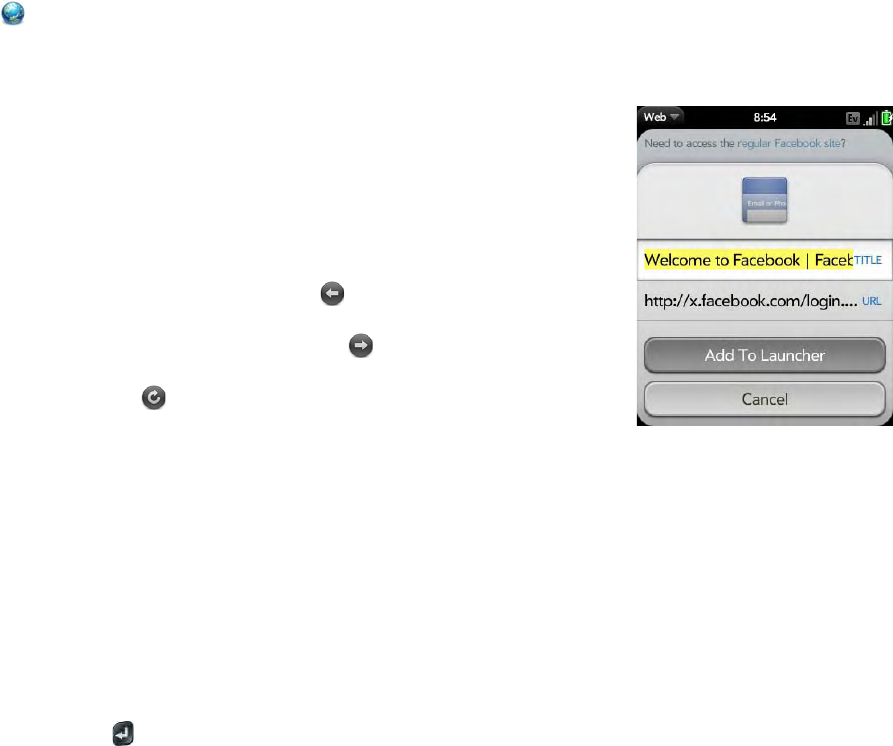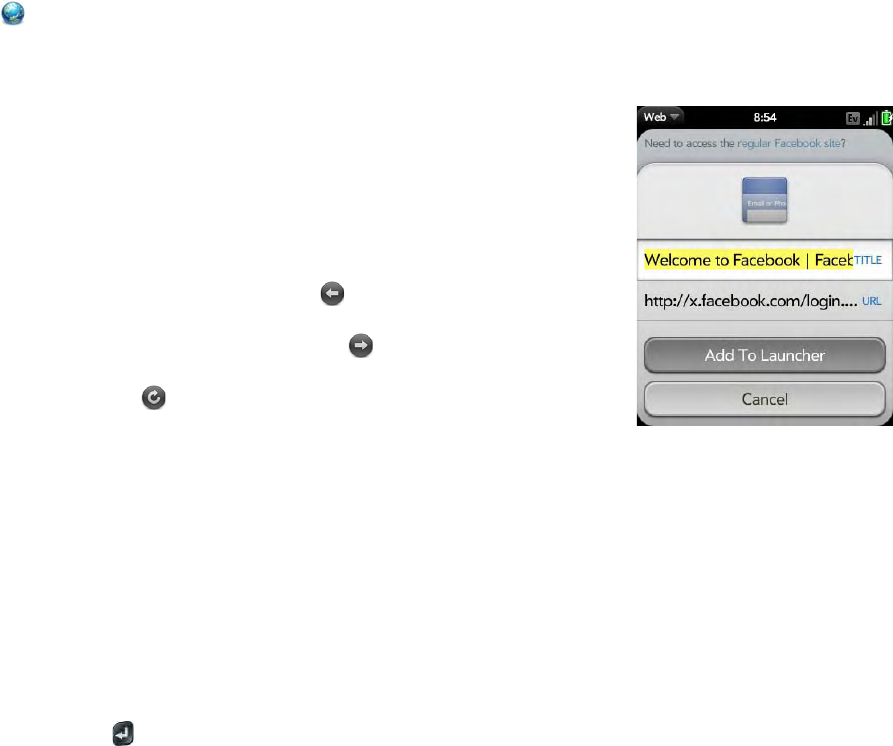
128 Chapter 8 : Web and wireless connections
Open another browser
If you are looking at one web page and need to check something on a
different one, simply open another browser.
1 Open Web , open the application menu and tap New Card.
2 Enter an address or search term for the second instance of the browser.
3 To move between the two pages, tap the center of the gesture area to
display Card view. Tap one web page and then the other to go
between the two.
Navigate a web page
• Move back through previously viewed pages: Tap or make the
back gesture from right to left anywhere in the gesture area.
• Move forward through previously viewed pages: Tap or make the
forward gesture from left to right anywhere in the gesture area.
• Refresh the current page: Ta p .
• Scroll a page: Swipe up or down on the screen.
• View a web page in landscape mode: Turn the phone on its side. When
the display is in landscape mode, you can swipe up and down on the
gesture area to scroll up and down a page.
• Zoom in or out on a page: Pinch out to enlarge items onscreen. Pinch in
to decrease the size of items onscreen. Double-tap the screen to zoom in
or out a specified amount.
• Zoom in on a column of a web page: Double-tap the page to center a
column and enlarge it. To zoom out to see the whole page again, keep
double-tapping.
• Pan a page: Tap, hold, and drag the page.
• Enter information in a form: Tap the form field. Enter or select
information and press Enter .
• Share a web address as a link: Open the application menu, tap Page,
and tap Share. Create the email message.
• Display the address bar: Start typing a search term or web address, or
scroll to the top of the page.
Add a web page to the Launcher
Add any web pages you visit frequently to the Launcher so you can access
them in a few taps.
1 Open the page you want to add to the Launcher.
2 Open the application menu, tap Page, and tap Add To Launcher.
3 Enter any of the following:
Icon: Tap the currently displayed page icon thumbnail. Then tap, hold,
and drag the web page to use a different portion of the page as the
Launcher icon. You can zoom in or out of the page while selecting the
portion you want to use. The portion that appears in the white square
is used as the icon. Tap Done.
Title: See Text selection gestures for useful gestures if you want to edit
the page title.
URL: Enter or edit the URL for the page. For example, change the URL
to the home page of a site instead of a drill-down page within the site.
4 Ta p Add To Launcher.
The page now appears as an icon on the Launcher. Tap the icon to open the
page. To delete the page from the Launcher, see Delete an application.