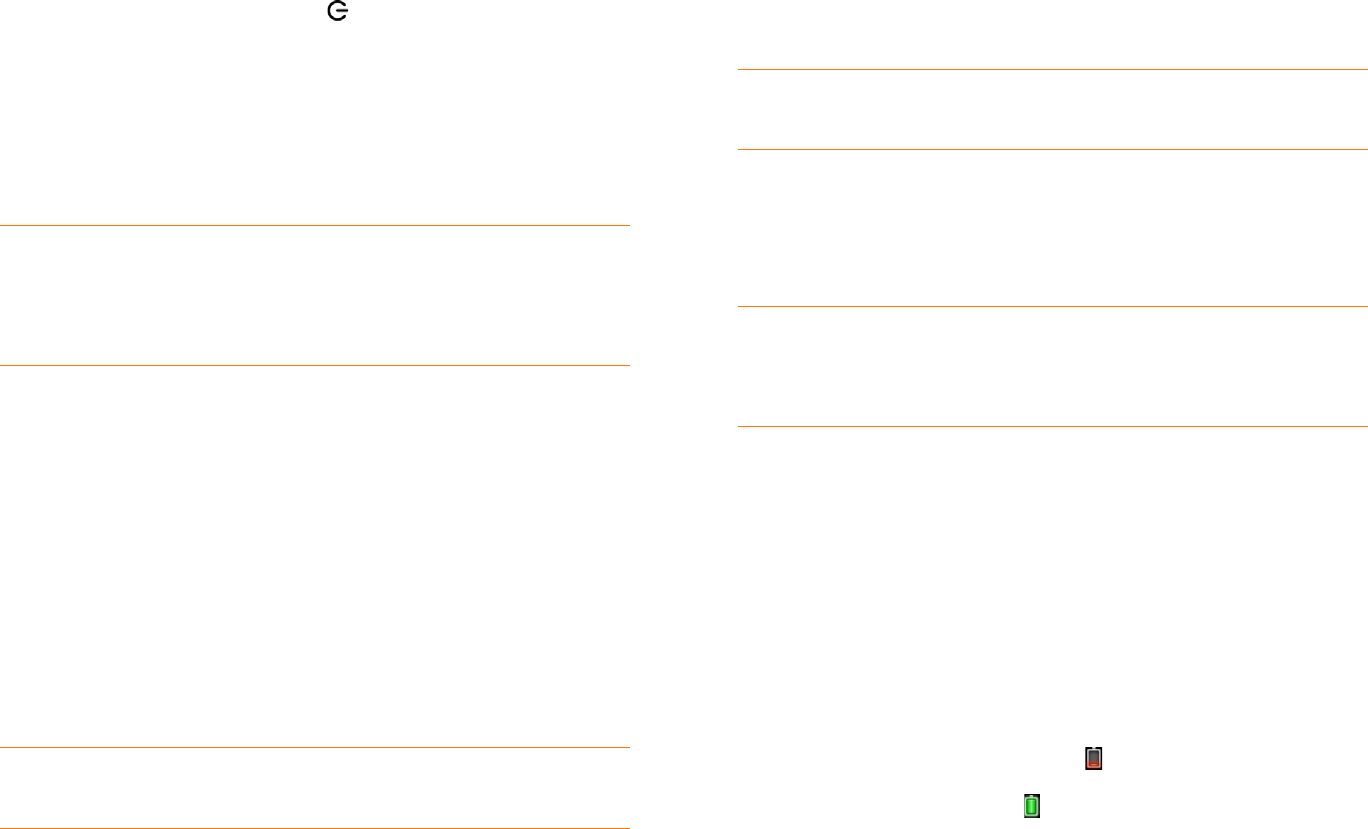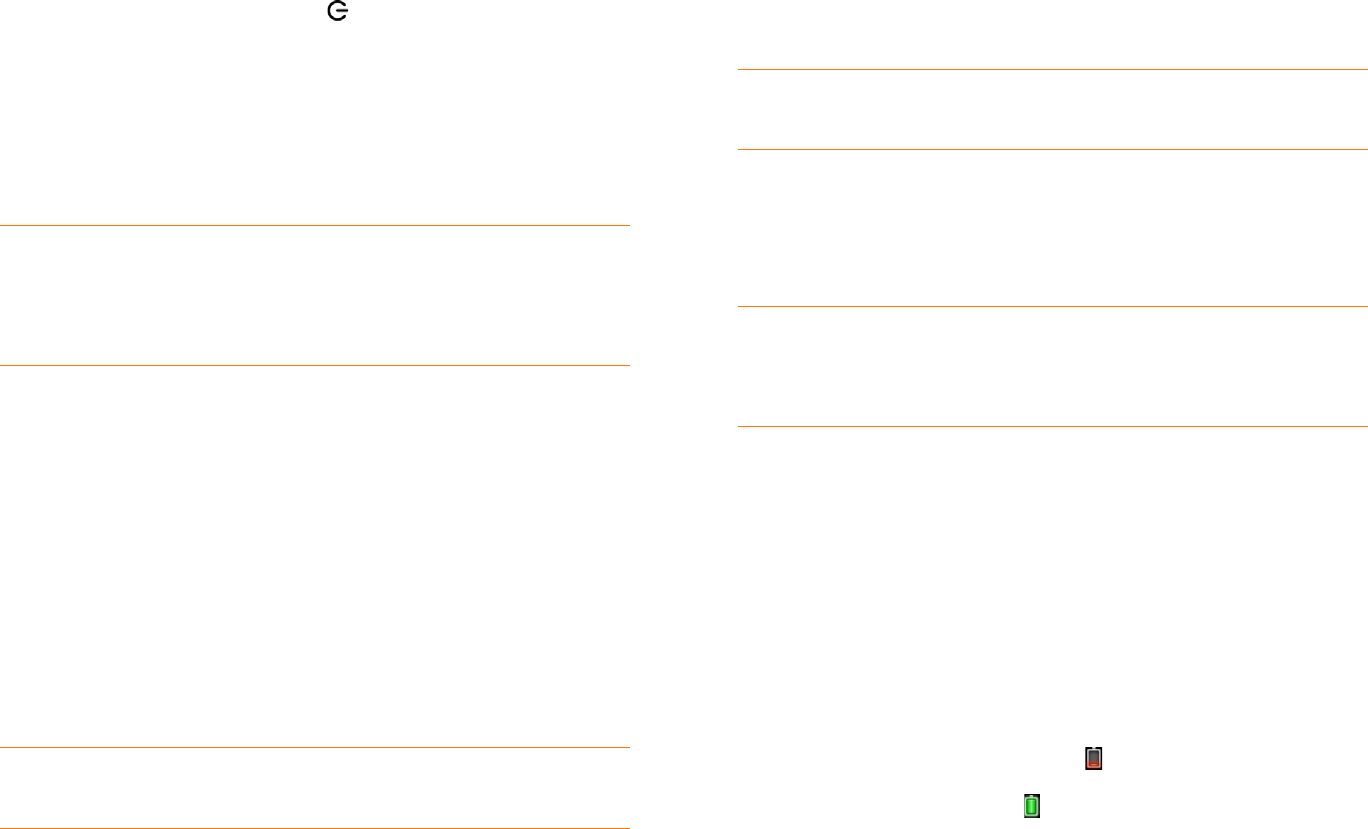
Chapter 2 : Basics 13
Set up your phone
Complete setup
1 Press and hold the power button on the upper-left corner of your
phone until you see the Palm
®
logo on the screen (approximately five
seconds).
2 Follow the onscreen instructions to complete setup.
3 To create a Palm profile, enter a working email address and select and
answer a security question (see What is a Palm profile?).
NOTE If you have a Palm profile from an old webOS phone that you no
longer use, you can enter that profile email address and username to
download that profile information to your new phone. But if you are still using
the other phone, you must create a new Palm profile for your Pixi Plus
phone—you can’t use the same profile on two phones.
4 Your phone is ready to use. To learn how to make your first call, see
Make calls.
Verify your profile
After you finish setup, look for an email on your computer at the address you
used for your Palm profile. Click the link in the email to do the following:
• Verify your Palm profile.
• Follow a link to learn about getting data like contacts and appointments
onto your phone from your desktop organizer software (see How do I get
data off my computer?).
What is a Palm profile?
Your Palm profile gives you the following benefits:
• Automatic system and software updates are sent to your phone.
• A Palm profile account is automatically created for you on your phone. In
this account you can store Contacts and Calendar info that you don’t store
in online accounts like Google or Exchange.
NOTE You cannot access Palm profile data on the profile website—you can
access the data on your phone only.
• Info stored in your Palm profile account, as well as info you have in
applications on your phone (like Memos and Tasks), is automatically
backed up to servers administered by Palm.
• If your phone is lost or stolen, you can do a remote erase of the info on the
phone.
NOTE If you want to erase data on your phone while you are still in
possession of the phone—for example, before you give it to someone else—
don’t do a remote erase. Instead, do a partial or full erase of the phone itself
(see Erase data and reset your phone).
For detailed information about your Palm profile, see Backup.
Although you create a Palm profile by entering a valid email address, setting
up a Palm profile is different from setting up email on your phone. To set up
email, see Set up email. To change your Palm profile information after you
have set it up, see Update your Palm Profile settings.
Charge the battery
When the battery is very low, the battery icon in the upper-right corner
of the screen changes to red. When the battery is fully charged, the icon
appears full and changes to green .
TIP If you don’t see the confirmation email in your Inbox, check your spam
mail folder in your desktop email program.