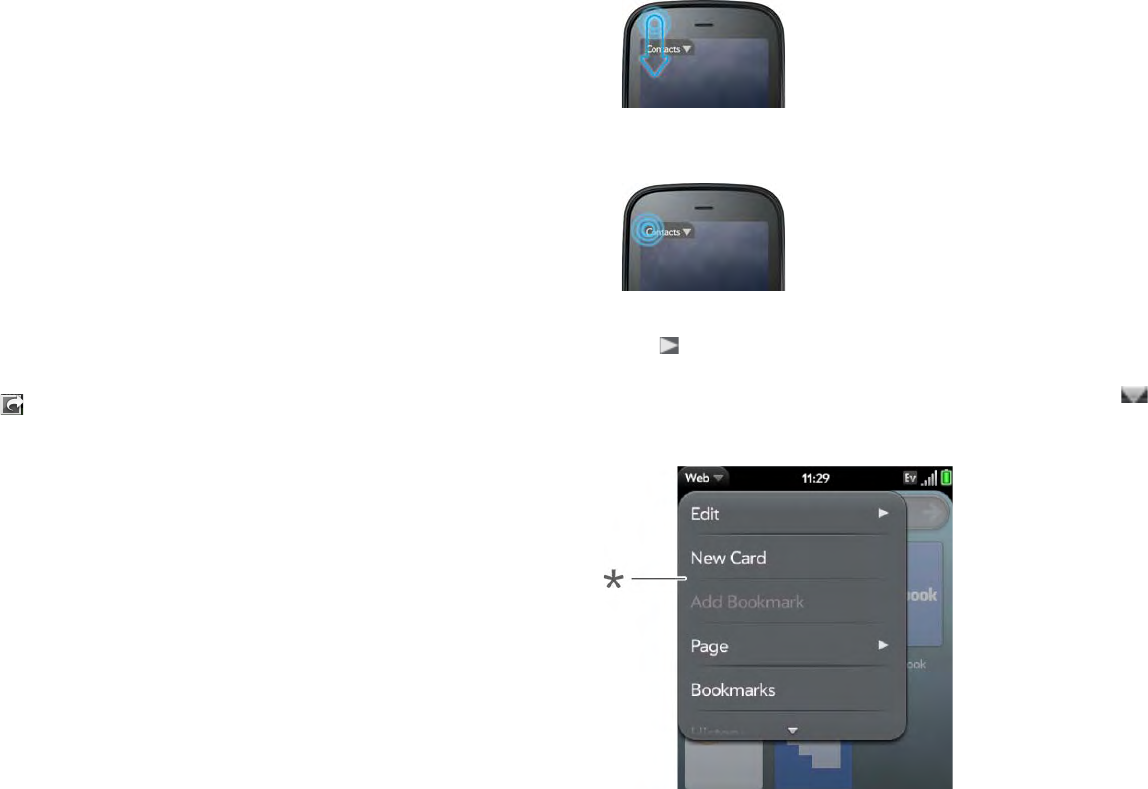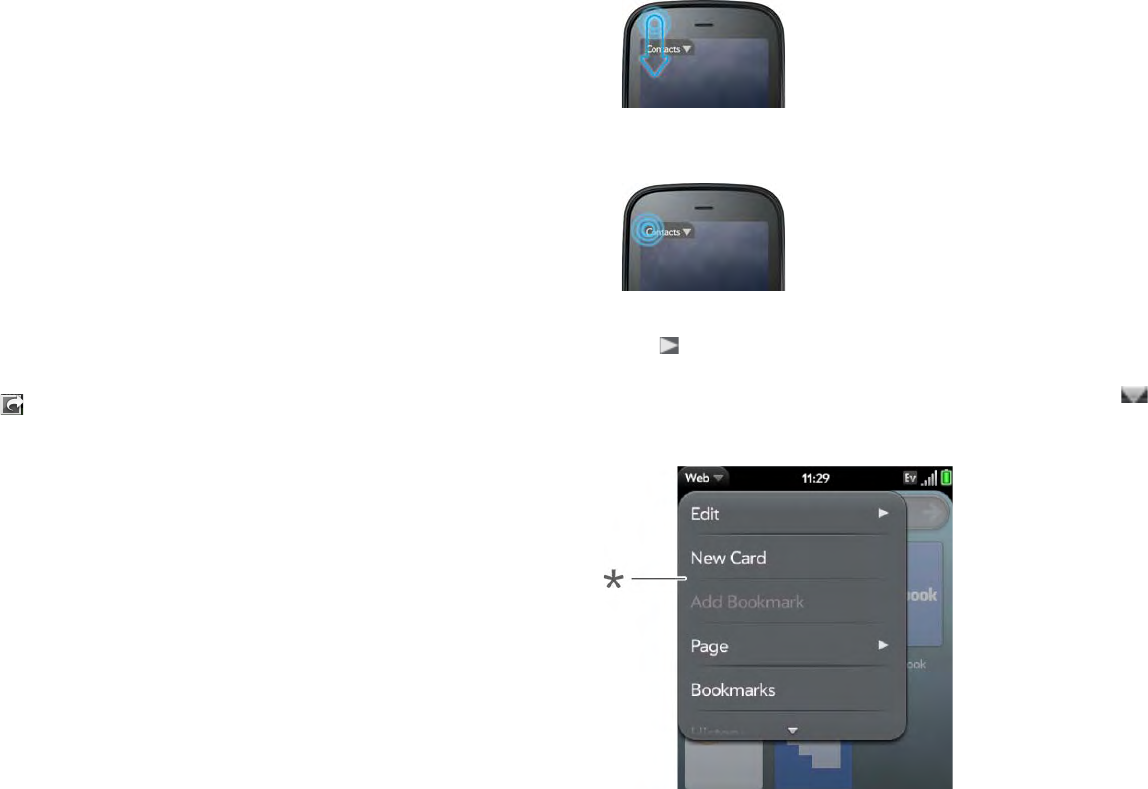
Chapter 2 : Basics 31
Save information
• On most screens, your information is saved automatically. Just make the
back gesture to close the screen (see Go up one level in an app (back
gesture)), and your info is saved at the same time.
• Your info is also saved if you minimize an app screen to a card and throw
the card off the top of the screen to close the app.
• On screens with a Done button, tap Done to save your information.
Use the menus
Most applications have an application menu hidden in the upper-left corner,
which provides access to additional features. There is also a connection
menu hidden in the upper-right corner, which provides access to wireless
services.
Some applications have additional menus. For example, in Photos, tap an
open picture and tap to display a menu of tasks you can do with the
picture (see Photos).
To get the most out of your phone, it’s a good idea to familiarize yourself
with the additional features available through the menus in various
applications.
Open the application menu
The application menu contains items for the application you are working in,
such as Cut and Copy, Preferences, Help, and other application-specific
commands.
1 Do one of the following:
• Drag down from the upper-left corner of the phone (above the
screen) onto the screen.
• Tap the application name in the upper-left corner of the screen.
2 Tap a menu item to open it. If a menu item displays a right-pointing
arrow , tap the item to display the submenu for that item—for
example, tap the Edit menu item to open a submenu containing Cut,
Copy, and Paste items. If you see a downward-pointing arrow at
the bottom of the menu, scroll down to see additional menu items.
* Application menu