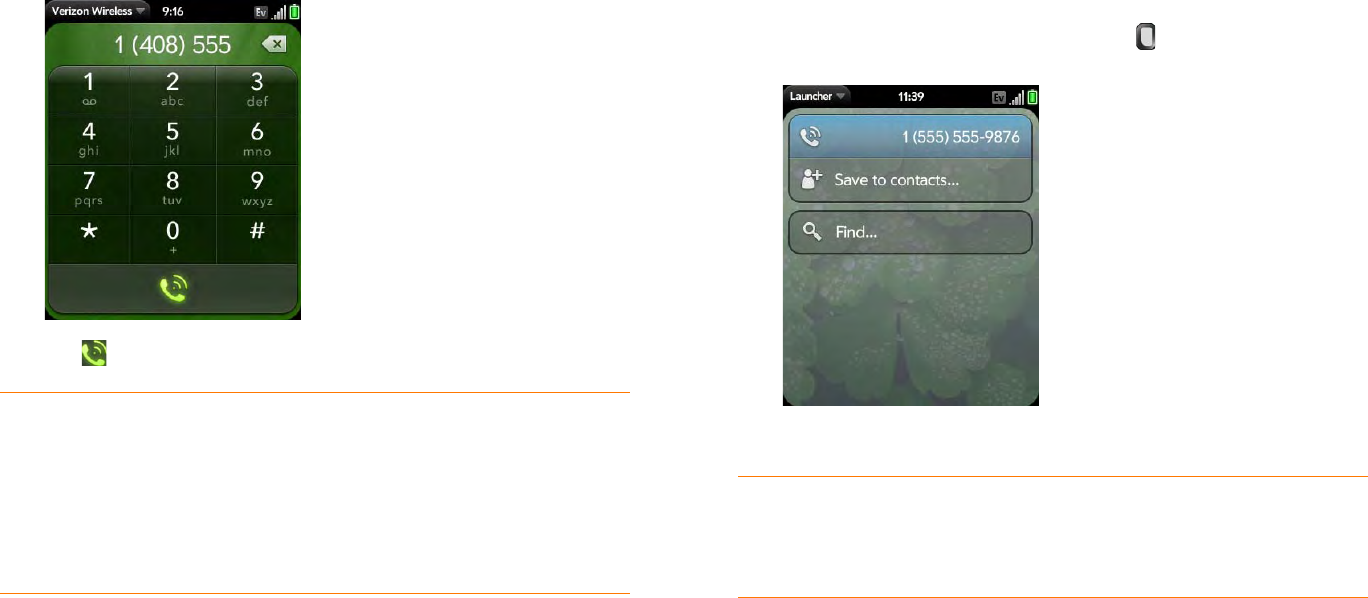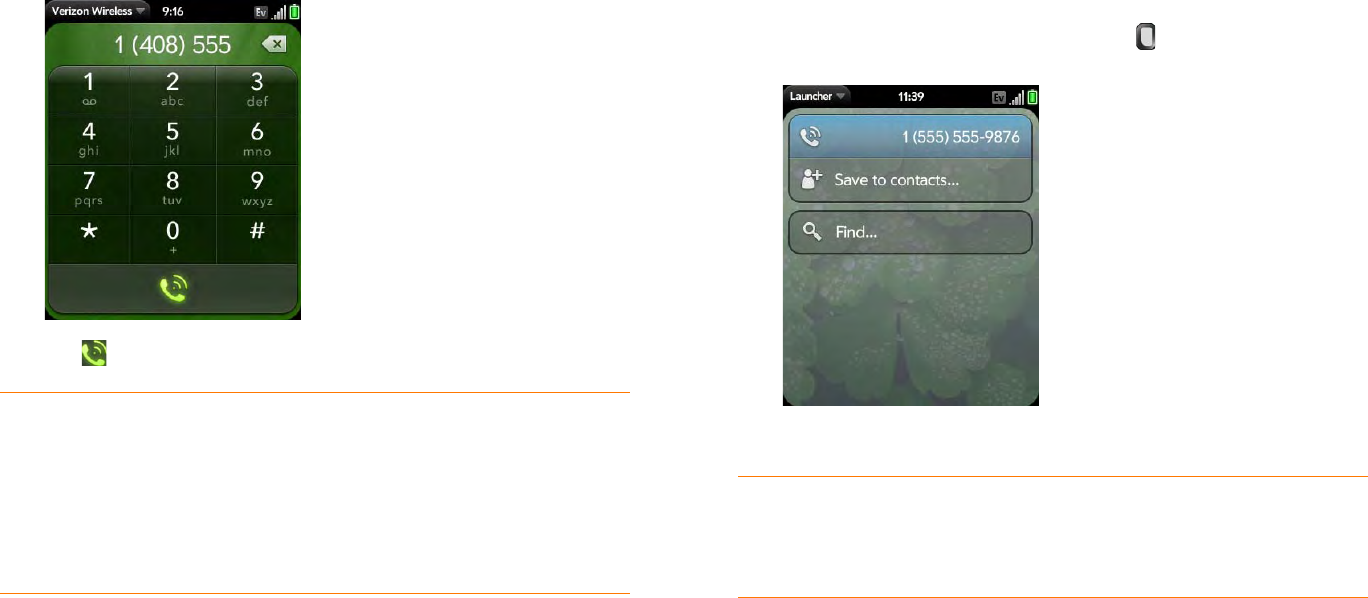
Chapter 4 : Phone 51
2 Tap the dial pad numbers to enter the number.
3 Tap to dial.
Dial by contact name using universal search
1 Open Card view (see Display all open applications (Card view)) or the
Launcher (see Open an application in the Launcher).
2 Begin typing the contact first or last name, or initials.
3 Tap one of the contact’s phone numbers to dial it. If only the contact
name appears, tap the name to display the phone numbers for that
contact, and then tap the number.
Dial using the keyboard
1 In the Launcher, Card view, or Phone, use the keyboard to enter the
number. You do not need to press Option to enter numbers, *, or #.
2 When you finish entering the number, tap it to dial.
Dial using a speed dial
See Assign a speed dial to a contact for instructions on creating a speed dial.
• In the Launcher, Card view, or Phone, press and hold the speed-dial key
you assigned to the number.
TIP Press Backspace or tap the onscreen backspace icon (to the right of the
number you enter) to delete numbers one at a time. Tap and hold the icon to
delete all the numbers.
TIP You can paste numbers copied from other applications—for example,
from an email message or a memo—into the dial pad.
TIP To enter +, tap and hold 0 onscreen.
TIP If you turn off the preference to show contact matches in the dial pad (see
Show contact matches), this changes how you dial using the keyboard in the
Phone application. In Phone, after you enter the number with the keyboard,
tap the onscreen dial icon to dial.