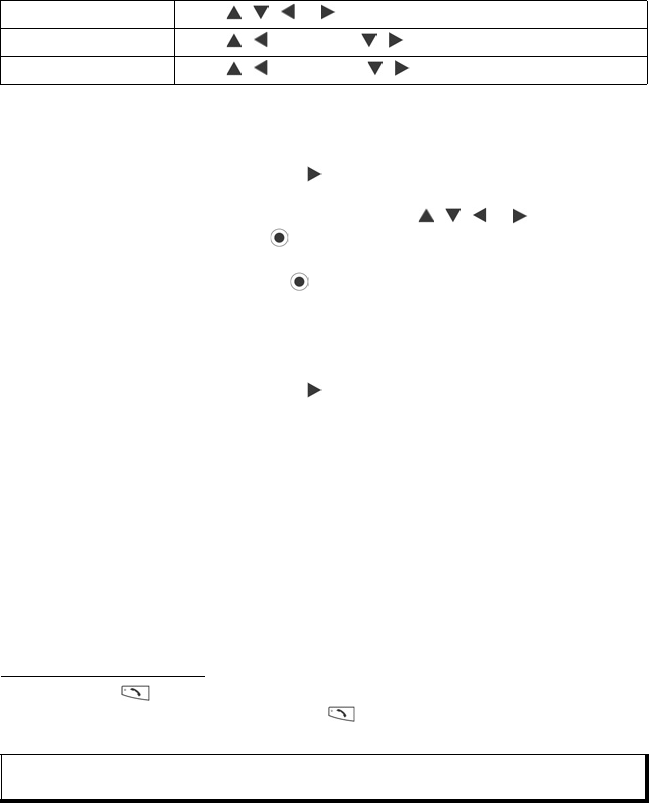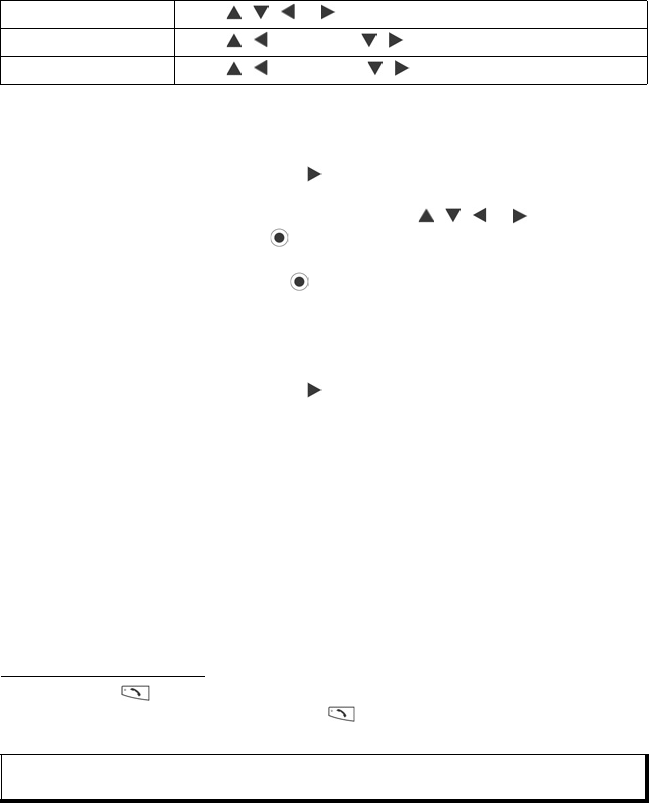
98
4. Once the clip art or frame appears on the photo, press Options and select:
5. Press Options and select Create message for sending options.
Warp Photos
1. With opened photo on screen, scroll to go to Workshop screen.
2. Select Warp.
3. A black crosshair mark appears on the photo. Scroll , , or to desired spot
where the warp will start. Press to change the mark to red, then scroll in
direction you want the warp to go.
• To add more warp points, press as needed to toggle the mark between black
and red.
4. Press Options and select Save, Save as, or Create message for desired option.
Add Text to Photos
1. With opened photo on screen, scroll twice to go to Add Text tab.
2. Press Options and select Add new line. Enter text as desired. To edit text, press
Options and select Edit current line, Delete current line, Change text colour,
Change text size, or Edit previous/next line.
3. Press Options and select Save, Save as, or Create message for desired option.
Community
If available, Community will link to a website to download more clip art and frames, and
provide more information from PhotoBase.
From Applications menu:
1. Open PhotoBase.
2. Open Community. Follow the prompts.
VOICE COMMANDS
Press and hold , say “Voice Dial”, then say a name in your Contacts list and the
phone will dial the number. Press and hold , then say “open Messages” or “open
Camera” and your phone will go directly to the menu.
Move Scroll , , or .
Resize Scroll , to increase, , to decrease.
Rotate Scroll , to rotate left, , to rotate right.
Note: If your phone is set to a language that is not available in Voice Commands, you can
record voice tags to say that will dial numbers. See Voice Tags on page 100.