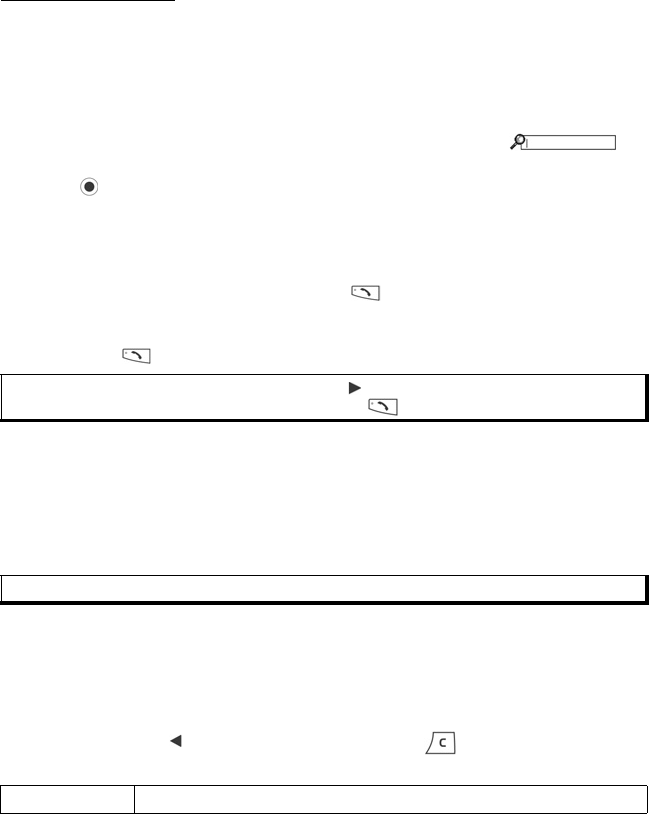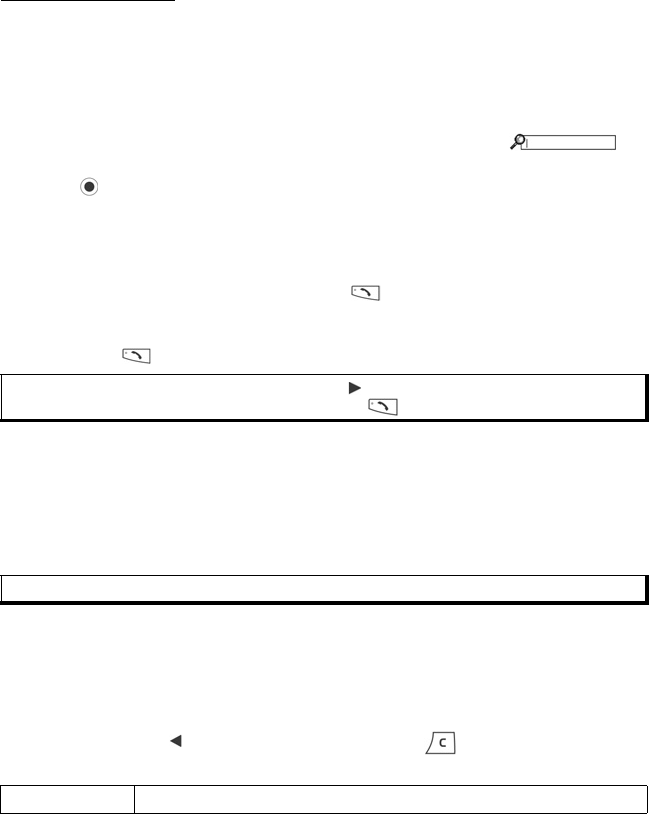
31
CONTACTS LIST
Your Contacts List contains all the contact information in one place that you have
stored for your business associates, family and friends.
FIND A CONTACT CARD
From Contacts menu:
1. Open Contacts.
2. Scroll to desired entry, or enter the first letter of desired entry in .
Entries beginning with that letter will display.
3. Press to open entry.
MAKE A CALL
From Contacts menu:
1. Open Contacts.
2. Scroll to desired Contacts entry and press .
Or, press Options and select Call.
• If entry contains more than one number, choose desired number to dial before
pressing .
SEND A MESSAGE
From Contacts menu:
1. Open Contacts. Highlight desired Contacts card.
2. Press Options and select Send message
> SMS, MMS, or Email.
3. To complete SMS messages, see page 49; or MMS messages on page 49; or
Email messages on page 50.
EDIT CONTACT CARDS
From Contacts menu:
1. Open Contacts. Highlight desired Contacts card.
2. Press Options and select Edit.
3. Scroll to desired field to edit, begin entering data. If the field already has
information, scroll to move to editing point, press to clear a letter or digit.
4. Press Options to:
Note: To make a call from the SIM directory, scroll in Contacts List to view your SIM
directory. Scroll to the desired entry and press
.
Note: Email option will appear once you set up an Email Inbox in Messages menu.
Add picture Place picture from Pictures folder in phone memory or miniSD Card.